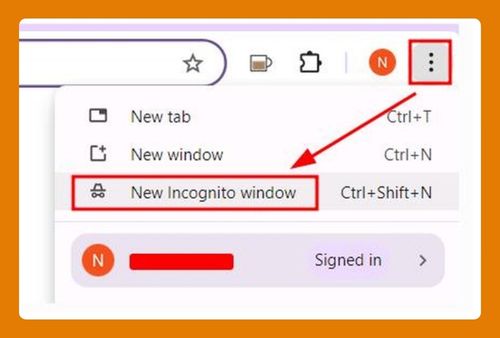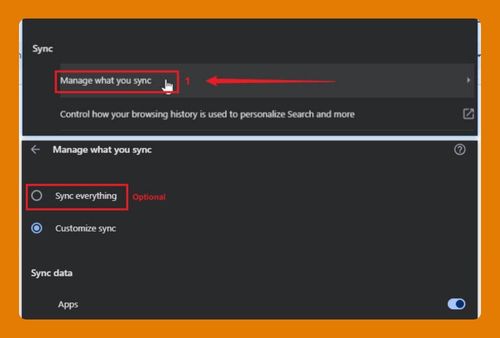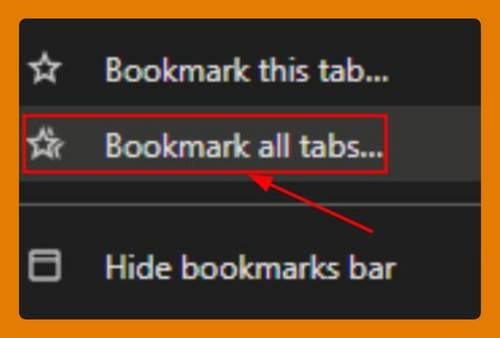How to Block Location on Google Chrome (Easiest Way in 2025)
In this tutorial, we will show you exactly how to block location on Google Chrome in just a few simple steps. Read on to learn more.
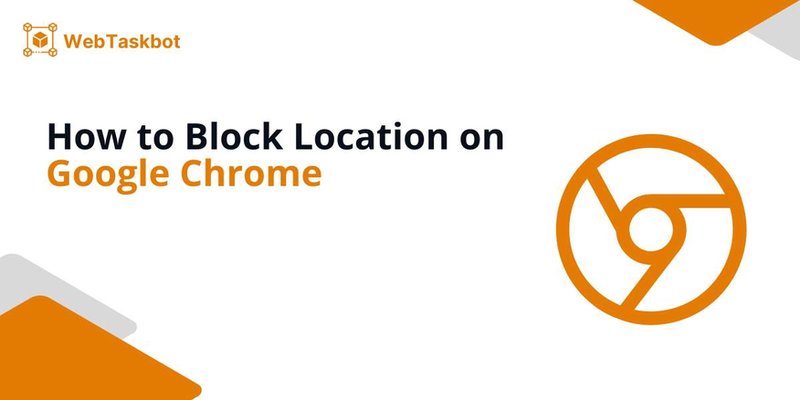
Block Location in Google Chrome
Follow the steps below to block your location in Chrome.
1. Open Google Chrome Settings
Click the three-dot menu in the top-right corner of Chrome. Select “Settings” from the dropdown menu to access the browser’s settings.
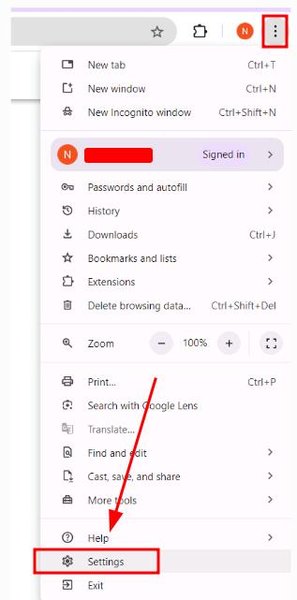
2. Go to Privacy and Security Section
Scroll down the Settings page and click on “Privacy and security.” This section controls how Chrome manages data and permissions, including location settings.
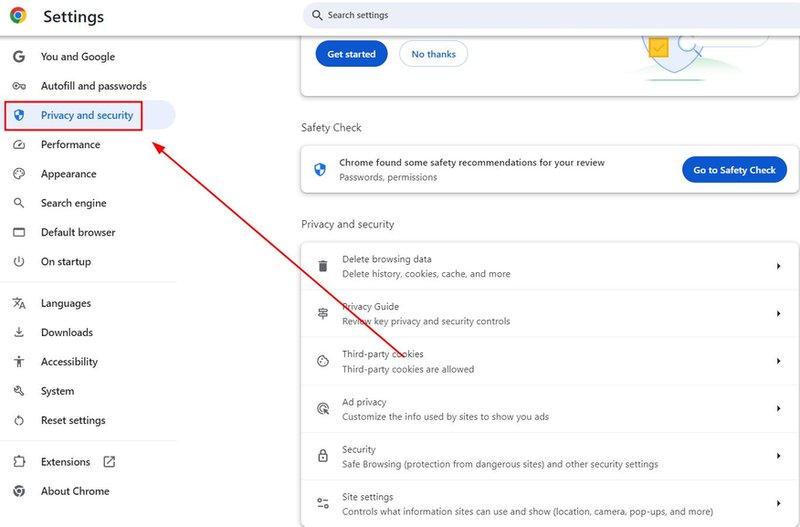
3. Open Site Settings
Under “Privacy and security,” click on “Site Settings.” This is where you can control what websites are allowed to access, such as your location, camera, and more.
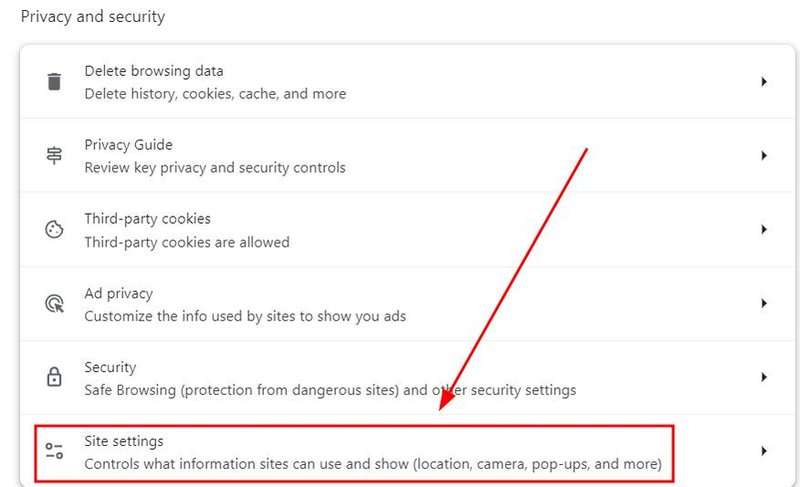
4. Click on Location to Access Location Controls
In the “Site Settings” page, scroll to the “Permissions” section. Click on “Location” to open the settings where you can manage location access for websites.
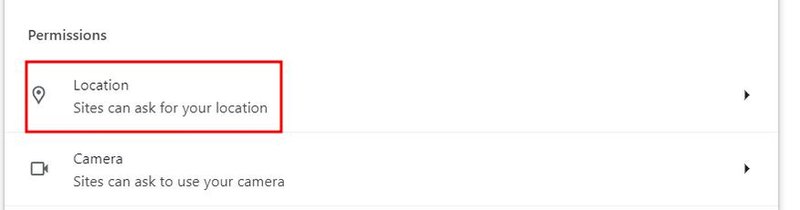
5. Block All Sites from Accessing Your Location
In the Location settings, select “Don’t allow sites to see your location.” This will prevent all websites from tracking or requesting your location by default.
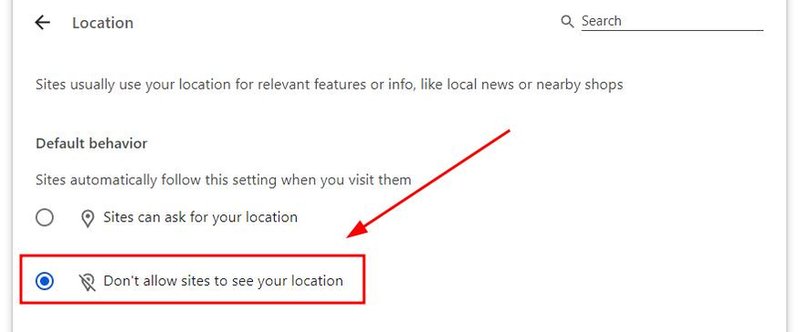
We hope you now have a better understanding of how to block your location in Google Chrome. If you enjoyed this article, you might also like our articles on how to enable location on Google Chrome and how to find the cache location in Google Chrome.