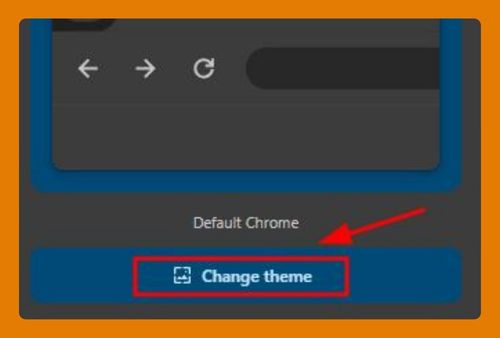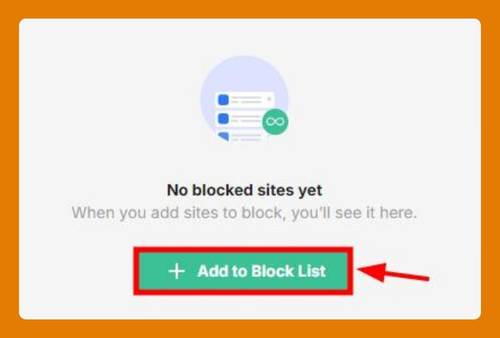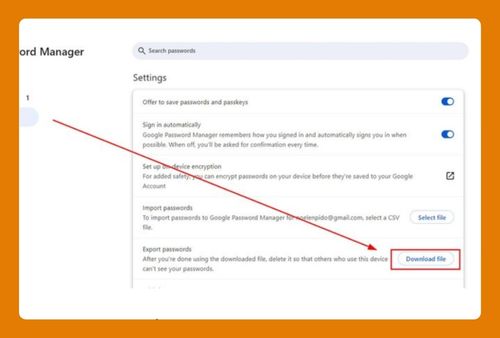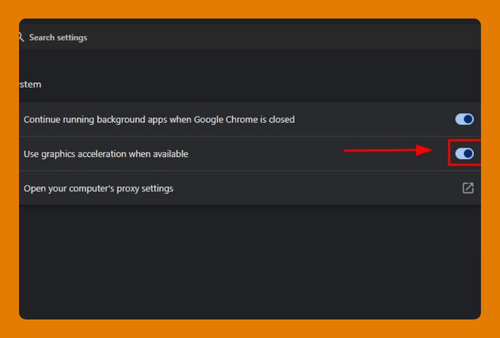Google Chrome Cache Location (How to Access It in 2025)
In this tutorial, we will show you exactly how to access Google Chrome cache location. Read on to learn more.
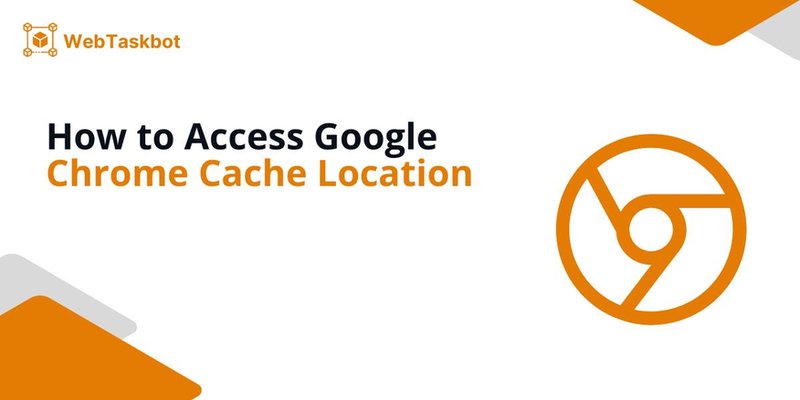
Cache Location in Google Chrome
Follow the steps below to access the cache location in Google Chrome.
1. Open File Explorer or Finder on Your Computer
To begin, open the file browser on your computer. On Windows, this is called File Explorer, and on macOS, it’s Finder. Click the appropriate icon on your taskbar (Windows) or dock (macOS) to launch it. This will allow you to browse through folders where Chrome’s cache files are saved.

2. Navigate to Chrome’s Cache Directory on Windows
On Windows, you need to go to the Chrome cache folder by navigating through your system directories. Open File Explorer.

Click on This PC or Local Disk (C:).

Navigate to Users > [Your Username] > AppData > Local > Google > Chrome > User Data > Default > Cache. This will take you directly to the folder where Chrome stores its cache.
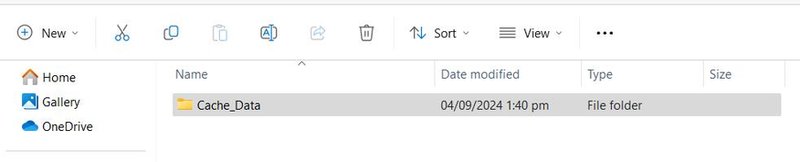
This folder contains Chrome’s cached files.
3. Open and View Chrome Cache Files
Once inside the cache folder, you will see a collection of files with various names and extensions. These files contain the data Chrome has cached from websites you’ve visited. You can open these files with a text editor or other appropriate software to view their contents, though they may appear cryptic.
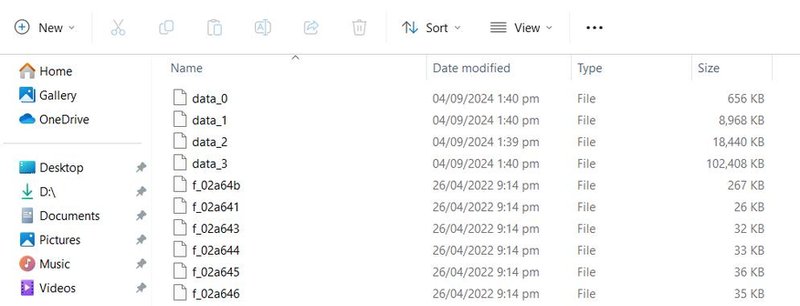
4. Clear Chrome Cache from Browser Settings (Optional)
If you want to clear the cache without manually deleting files, you can do so through Chrome’s settings. Open Google Chrome. Click on the three vertical dots (menu icon) in the top-right corner. Go to Settings and click Privacy and Security.

Click on Delete browsing data.

In the pop-up, choose Cached images and files, then click Delete data. This clears the cache without you needing to access the files directly.

We hope you now have a better understanding of accessing the cache location in Google Chrome. If you enjoyed this article, you might also like our articles on how to block location on Google Chrome and how to turn off location on Google Chrome.