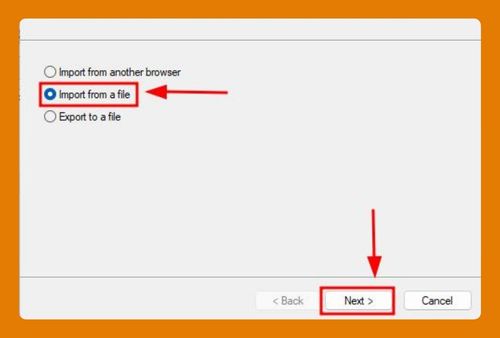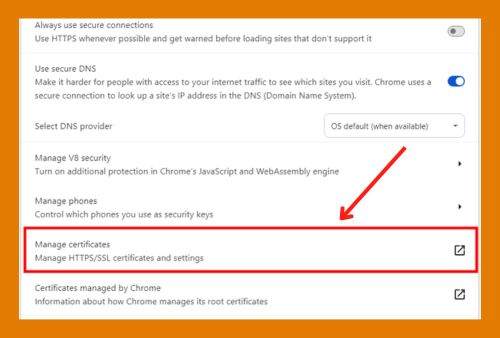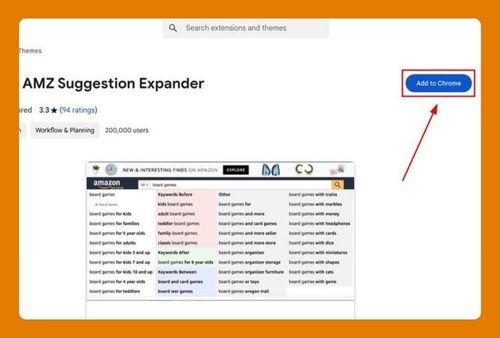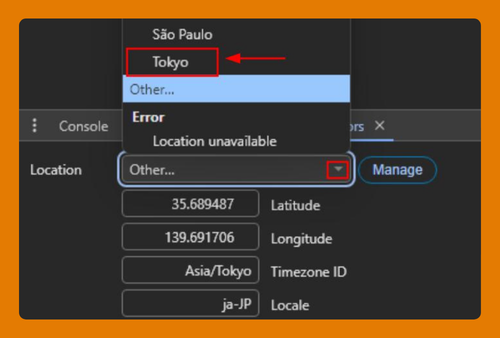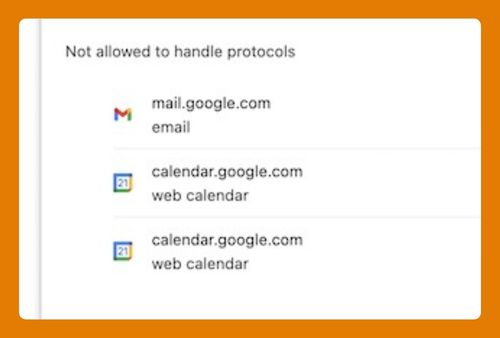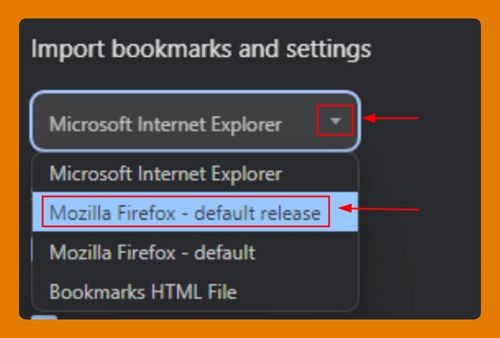Google Chrome Favorites Location (How to Find it in 2025)
In this tutorial, we will show you exactly how to find the favorites location in Google Chrome in just a few simple steps. Read on to learn more.
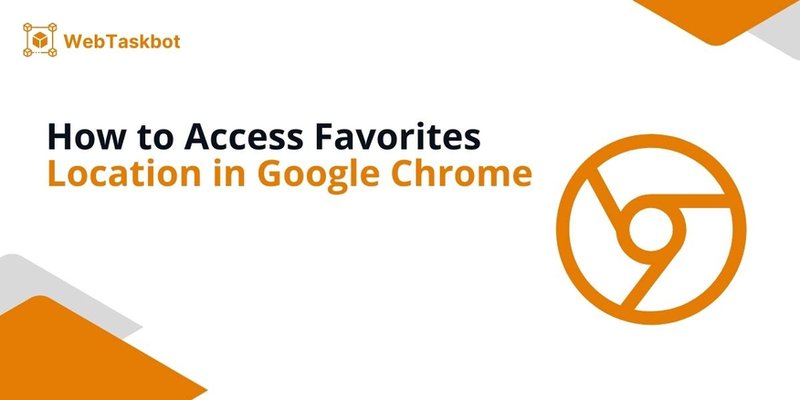
Google Chrome Favorites File Location
Follow the steps below to find the favorites file location in Google Chrome.
1. Open the File Explorer on Your Computer
Start by accessing the File Explorer on your Windows computer. This can be done either by clicking on the folder icon on your taskbar or by pressing the Windows key + E on your keyboard.
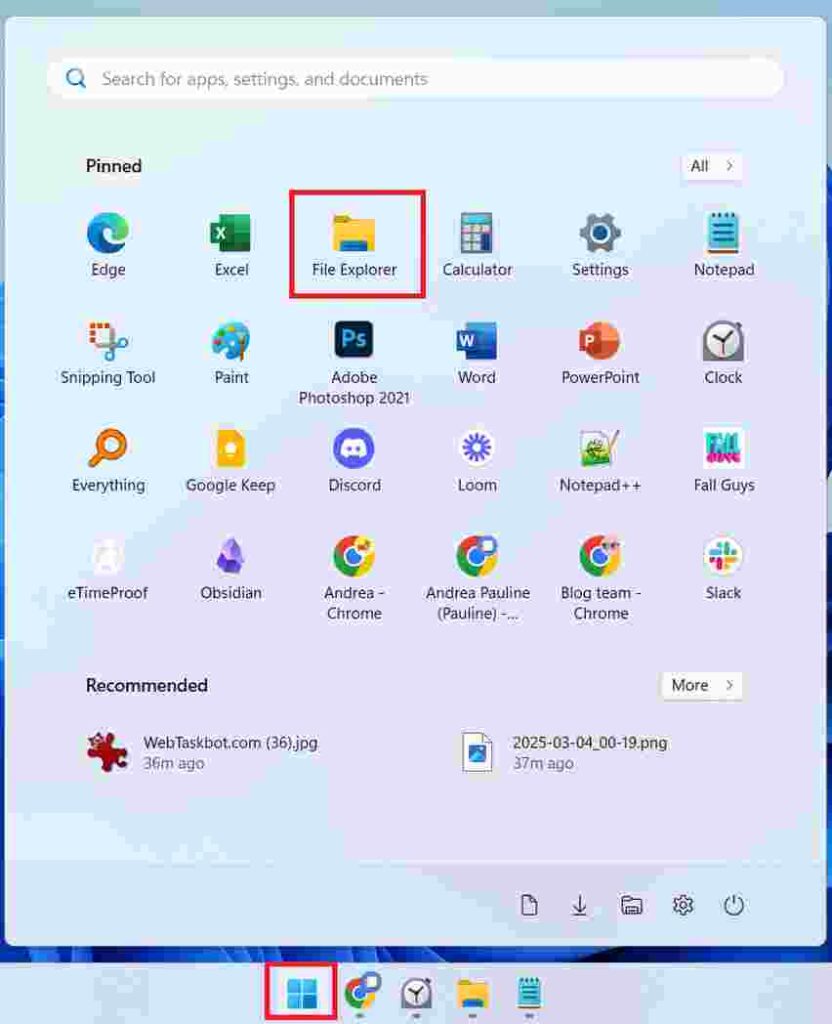
2. Navigate to Your User Folder
Go to the C: drive on your computer.
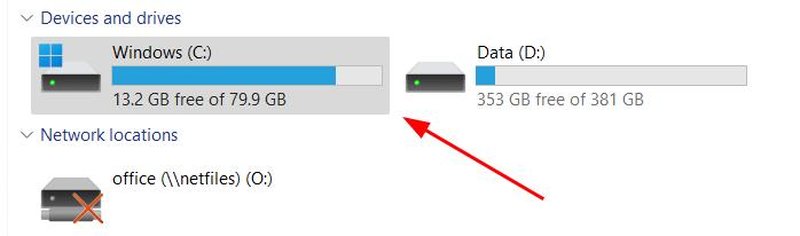
Then, enter the “Users” folder. Look for and select the folder named after your username. This folder contains all your personal files and settings.
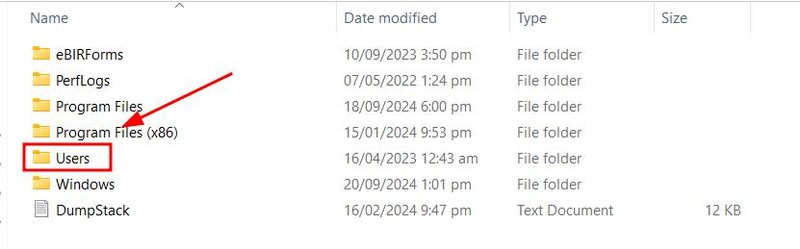
3. Enable Visibility of Hidden Files
The Chrome favorites file is hidden by default. To view hidden files, open the “View” tab at the top of the File Explorer window and tick the box labeled “Hidden items.”

4. Enter the AppData Folder
In your user folder, open the “AppData” folder. This directory stores application-related data on your computer.
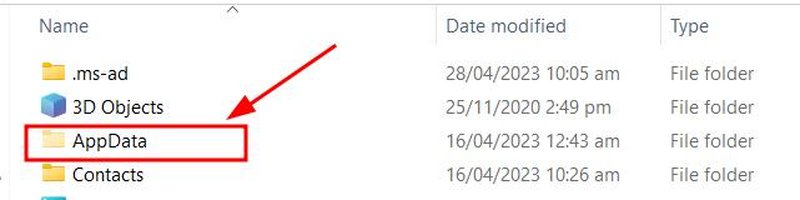
5. Access Chrome’s User Data Folder
Follow the directory path: Local > Google > Chrome > User Data. This is where Google Chrome stores all its user-specific information.
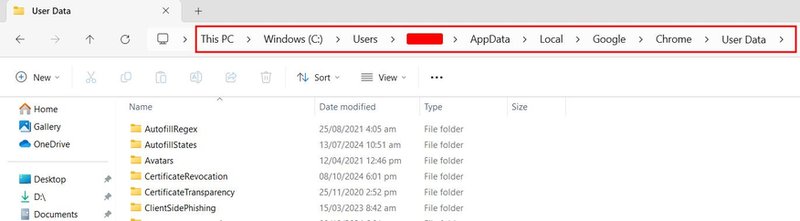
6. Locate the Default Profile Folder
In the “User Data” folder, look for a folder named “Default.” If you have multiple profiles on Chrome, there might also be folders like “Profile 1,” “Profile 2,” etc. The “Default” folder typically contains the bookmarks for your main profile.

7. Find the Bookmarks File
Search for a file named “Bookmarks” within the “Default” folder. There should also be a “Bookmarks.bak” file, which serves as a backup for your bookmarks file.

We hope you now have a better understanding of how to access the favorites location in Google Chrome. If you enjoyed this article, you might also like our articles on how to access the Google Chrome EXE location and how to update the location in Google Chrome.