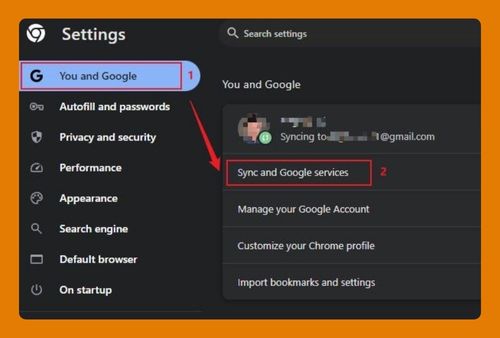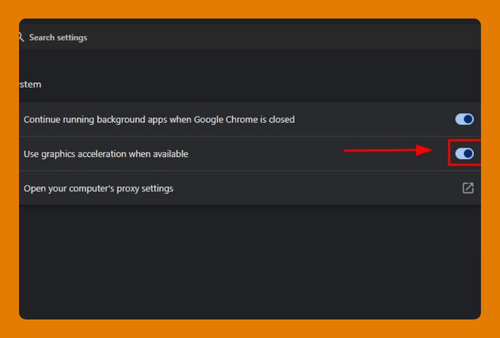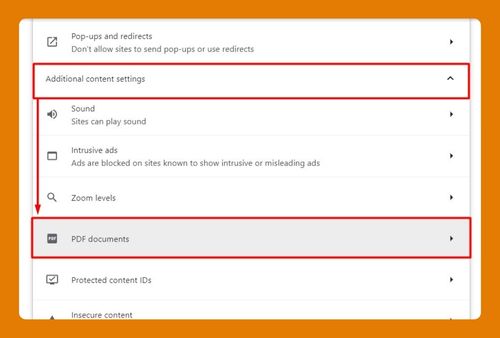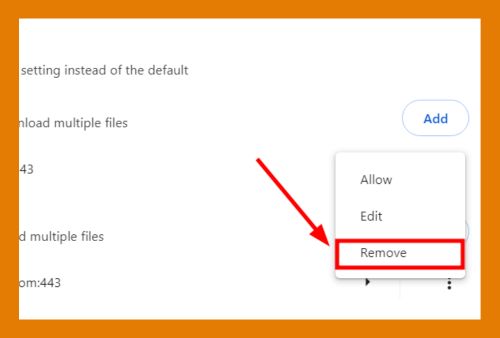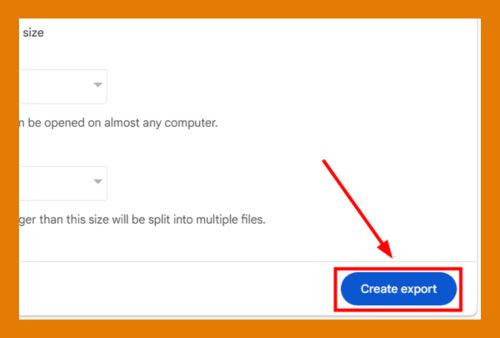Open Google Chrome From Terminal (Easiest Way in 2025)
In this tutorial, we will show you exactly how to open Google Chrome from Terminal in just a few simple steps. Read on to learn more.
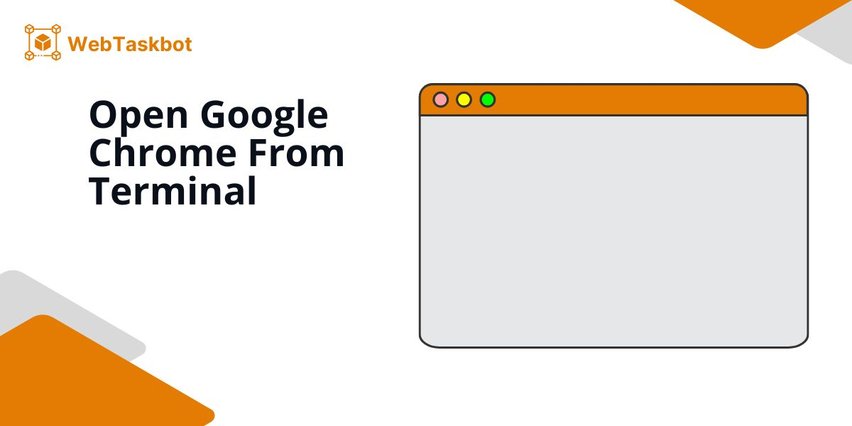
How to Open Google Chrome From Terminal
Google Chrome can be opened from the terminal using several methods: You can launch it with a simple command, start it in incognito mode, or open it with a specific website. We will discuss how to use each method in the following sections.
Method 1. Open Google Chrome Using a Terminal Command
To launch Google Chrome from the terminal, type open -a “Google Chrome” and press Enter.

This will open the Chrome browser in startup just like the image below.
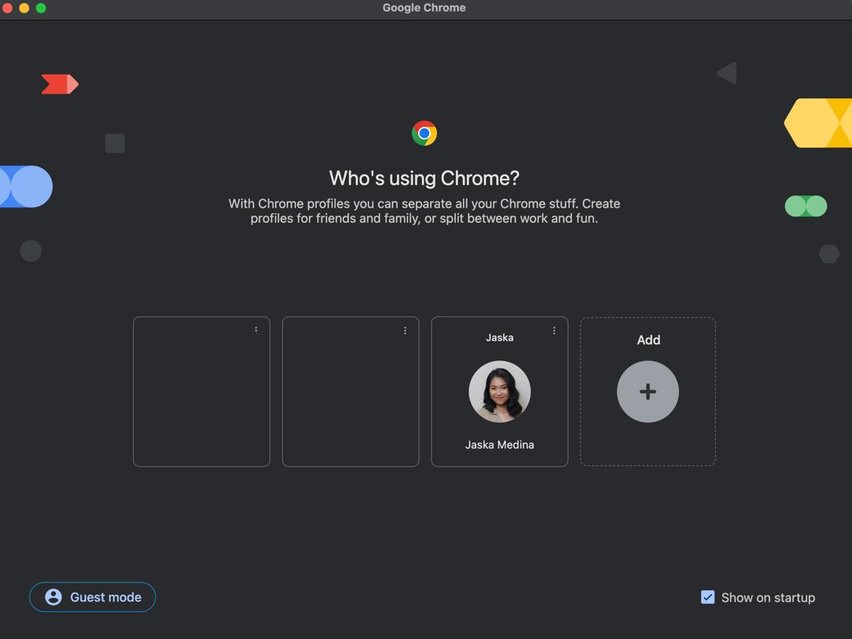
To simplify launching Chrome in the future, create an alias by editing your terminal configuration file. Open it by typing nano ~/.zshrc.
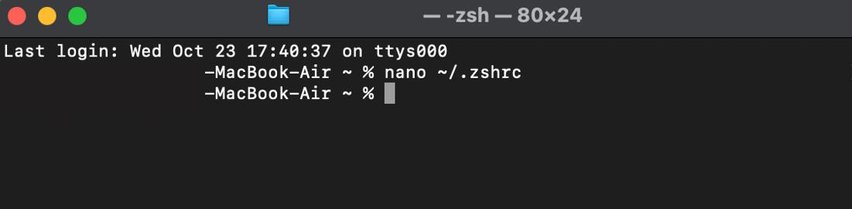
The Terminal window will look like this.
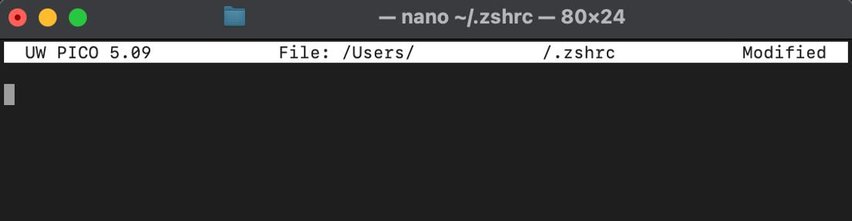
Add the line alias chrome=’open -a “Google Chrome”‘.
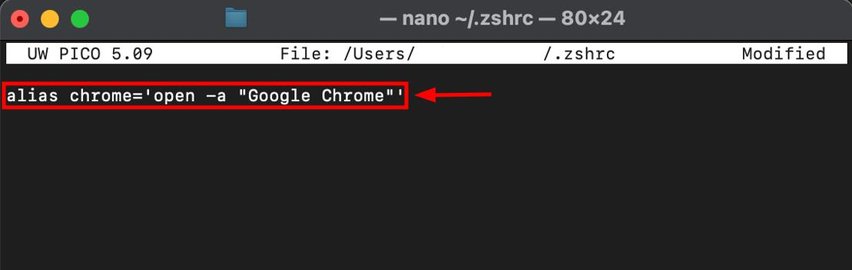
Save the file by pressing ^ + O, then Enter when done.
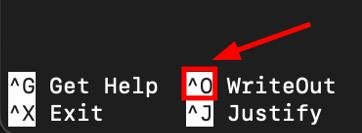
Exit the terminal configuration file by pressing ^ + X.
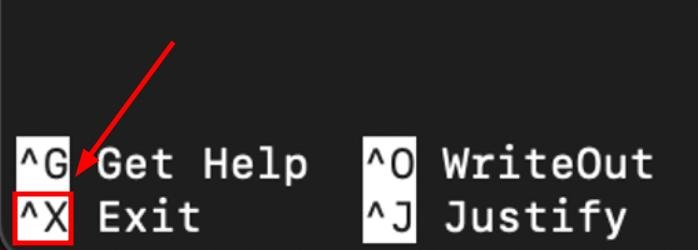
To activate your new alias, restart the terminal by typing source ~/.zshrc.

Test the alias by typing chrome in the terminal and pressing Enter.
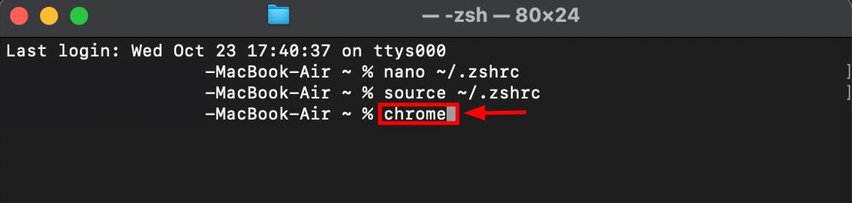
This will launch Google Chrome.
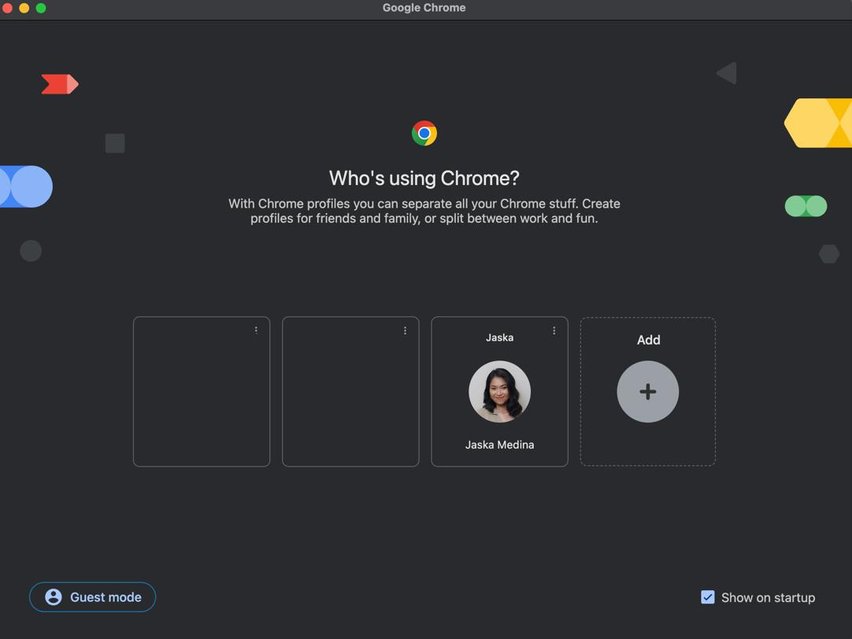
Method 2. Open Google Chrome in Incognito Mode from Terminal
To start Chrome in incognito mode using the terminal, enter the command /Applications/Google\ Chrome.app/Contents/MacOS/Google\ Chrome –incognito.

This will open a new incognito window in Chrome.
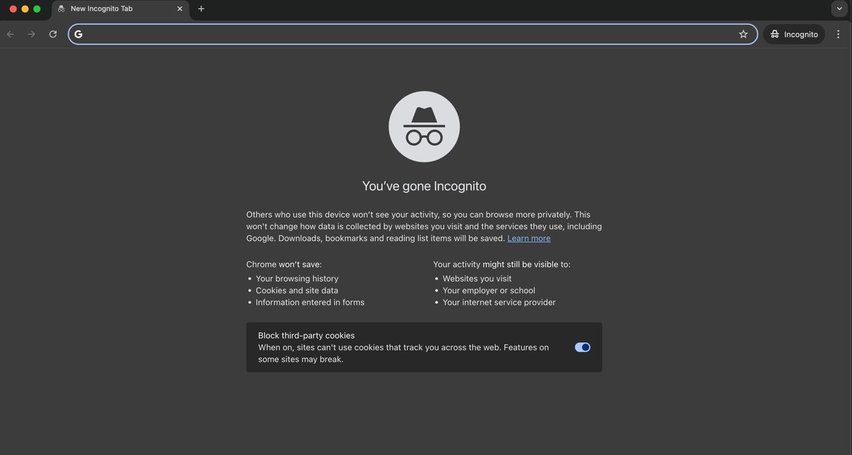
Method 3. Launch Google Chrome with a Specific Website from Terminal
If you want to open Chrome and immediately load a specific website, type open -a “Google Chrome” https://www.example.com (replace example.com with the website you want).
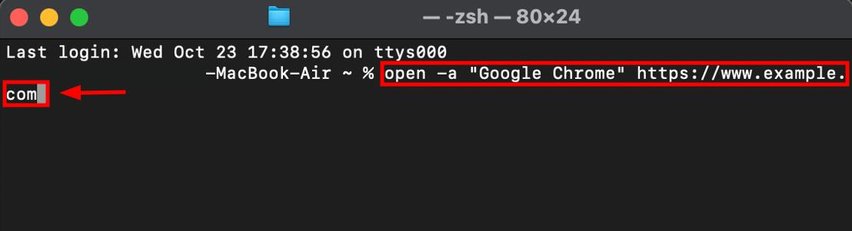
This command will open Chrome with that site.
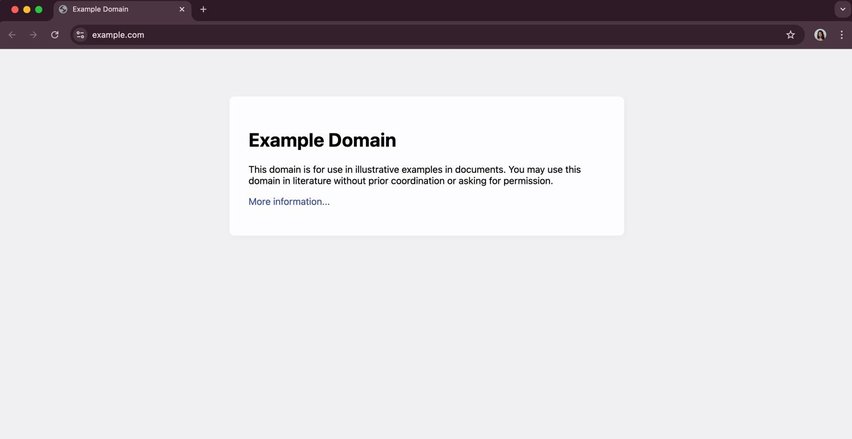
We hope that you now have a better understanding of opening Google Chrome from Terminal. If you enjoyed this article, you might want to check our articles on how to open downloads in Chrome and how to open a PDF in Chrome without downloading.