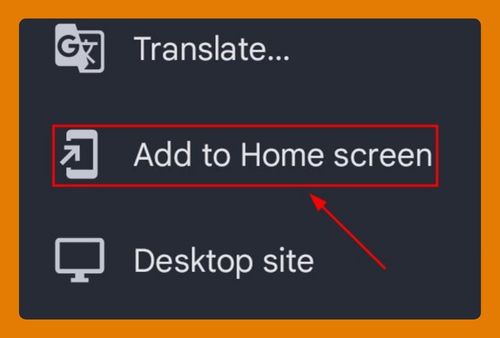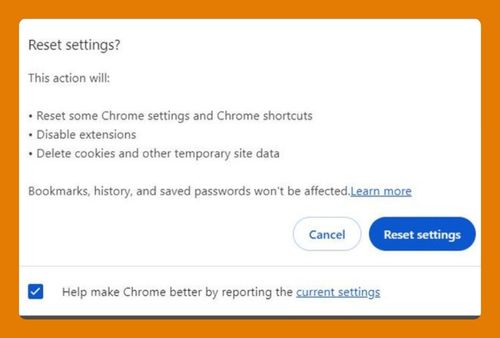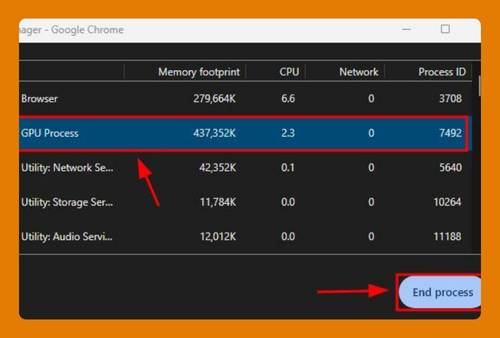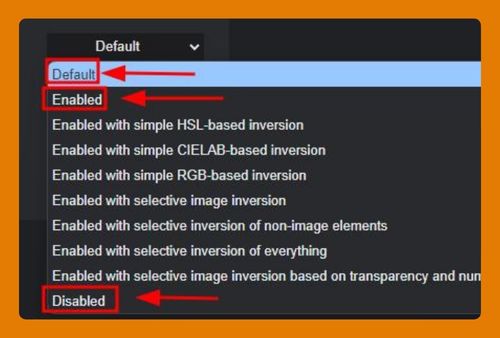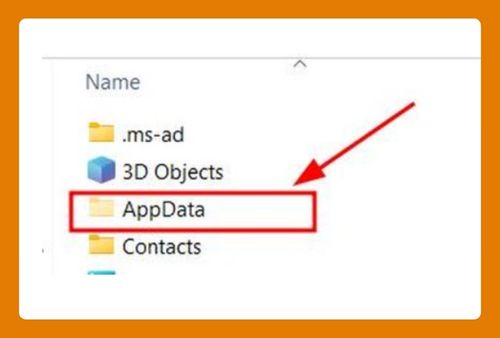Open Incognito Tab in Google Chrome on Android (2025 Update)
In this tutorial, we will show you exactly how to open the incognito tab in Chrome on Android with just a few simple steps. Read on to learn more.

How to Open an Incognito Tab in Google Chrome on Android
Follow the steps below to quickly open the incognito tab of your Chrome on your Android device.
1. Open Google Chrome Settings
In the top-right corner of the Chrome screen, you’ll see “three vertical dots”. Tap on these dots to open a dropdown menu with several options.

2. Select ‘New Incognito Tab’
Tap “New incognito tab”. This option opens a new browser window in Incognito mode.

3. Confirm You’re in Incognito Mode
Once the tab opens, you’ll notice a dark theme with an “incognito icon” (a hat and glasses) in the top corner. This confirms you’re now browsing privately in Incognito mode.

We hope that you now have a better understanding of how to open the incognito tab of Google Chrome on your Android device. If you enjoyed this article, you might also like our articles on how to open an HTML file in Chrome and how to open the side panel in Chrome.