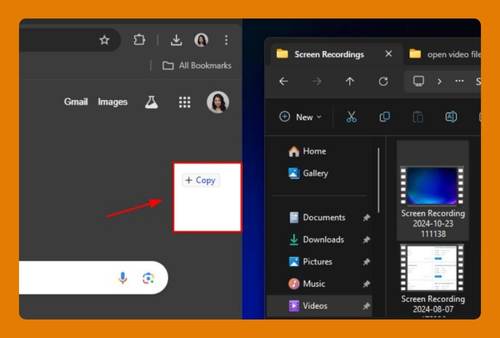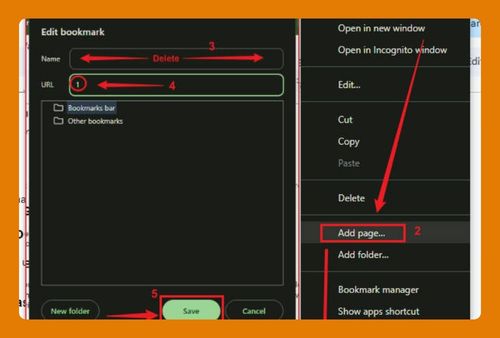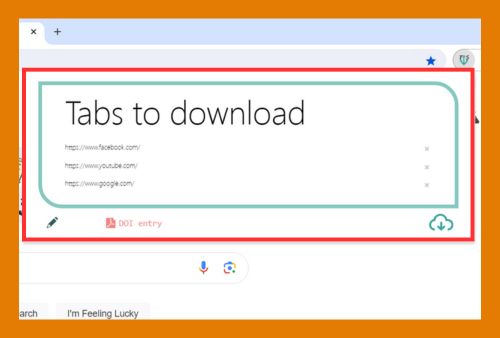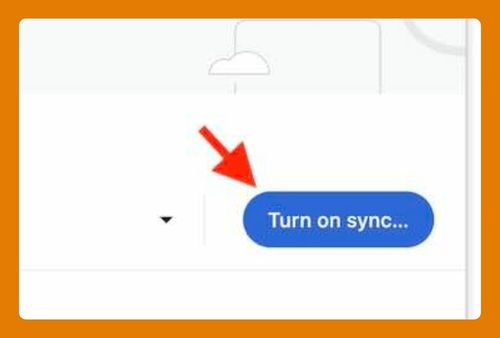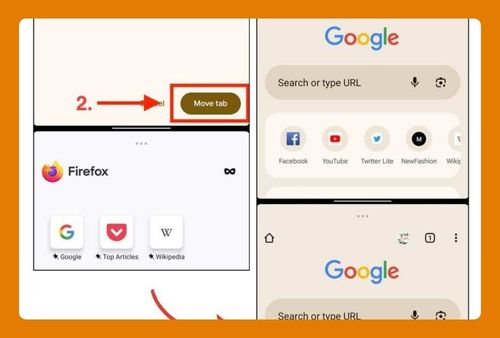How to Open Messenger in Google Chrome Using Phone (2025)
In this tutorial, we will show you exactly how to open Messenger in Chrome using a phone in just a few simple steps. Read on to learn more.
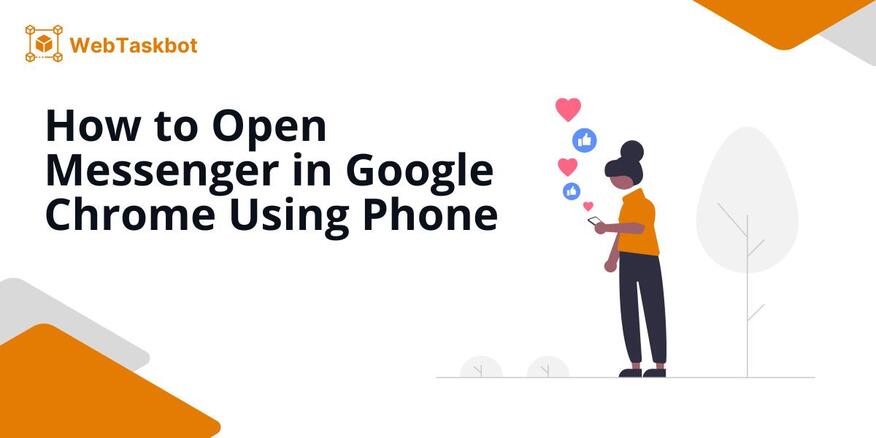
Open Your Messenger in Google Chrome Using Phone
Follow the steps below to open Messenger on your phone using the Chrome app.
1. Type “messenger.com” in the URL
In the address bar, type in “messenger.com” and press “Enter”. This will direct you to the Messenger’s web version.
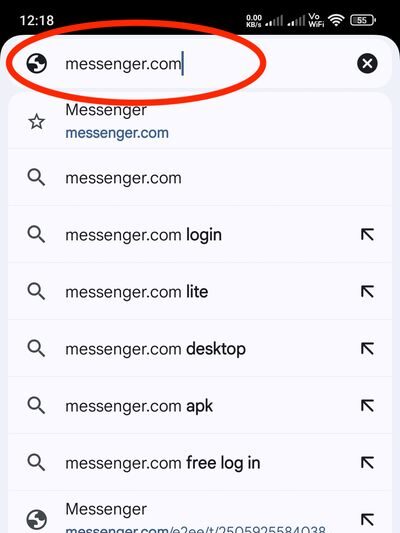
2. Log in Your Facebook Account
Once the Messenger page loads, you’ll be asked to sign in. Enter your Facebook credentials (email/phone and password) and tap the “Log In” button.
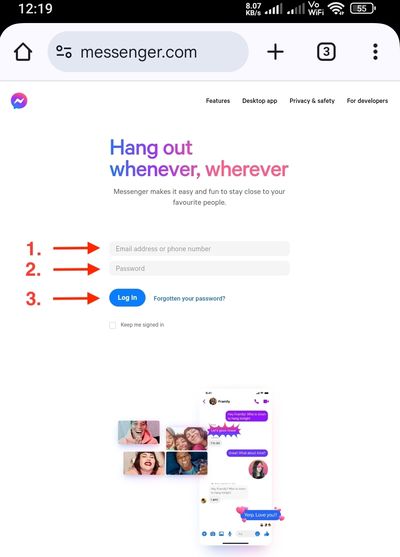
After logging in, you now can start chatting with your contacts directly in the browser. You can also send photos, videos, and stickers as you would in the app.
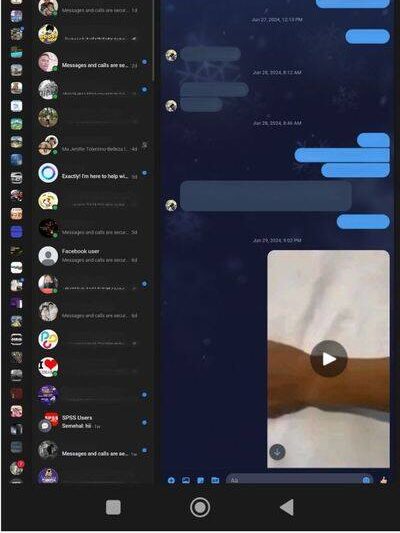
We hope that you now have a better understanding of how to access Messenger on Google Chrome using your phone. If you enjoyed this article, you might also like our articles on how to set Chrome to automatically open links in a new tab on Android and how to open Instagram links in Chrome.