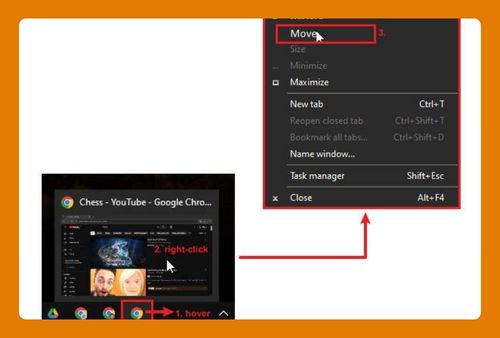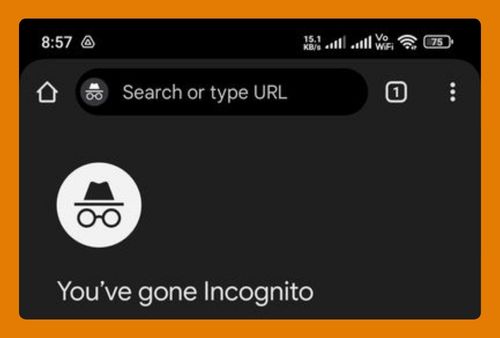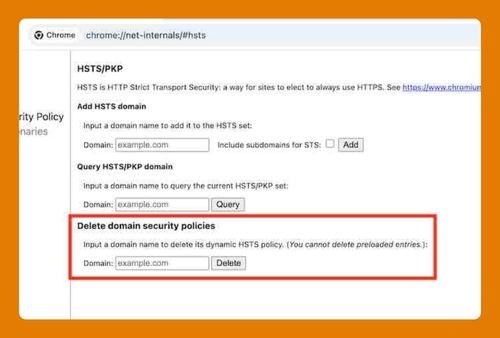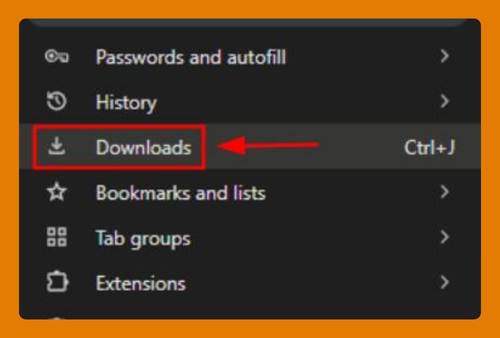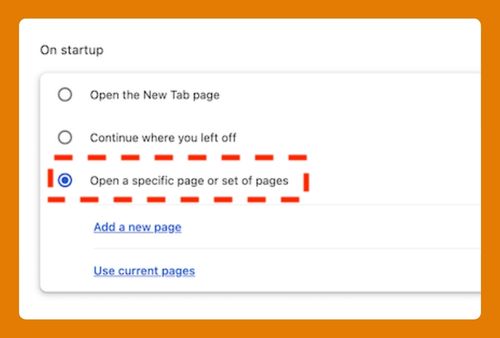How to Remove Screencastify from Google Chrome (2025 Update)
In this tutorial, we will show you exactly how to remove screencastify from Google Chrome in just a few simple steps. Read on to learn more.

Removing Screenscastify from Google Chrome
Follow the steps below to easily remove the screencastify Chrome extension from Google Chrome.
1. Open the Extensions Menu
Click on the vertical three dots in the upper-right corner of Chrome to open the main menu. Choose ‘Settings.’

Under settings, select ‘Extensions‘ to view all your installed extensions.

2. Find the Screencastify Extension
Scroll through the list of extensions until you locate ‘Screencastify.‘ Look for the name and logo to identify it easily among other extensions.

3. Click on Remove Button
Within the Screencastify extension box, find and click the ‘Remove‘ button. This button is usually located at the bottom of the extension details.

4. Confirm the Extension Removal
When the confirmation dialog pops up, click ‘Remove‘ to confirm that you want to delete the Screencastify extension from Chrome.

5. Ensure the Extension is Removed
Check the extensions list to make sure Screencastify is no longer displayed. This confirms that the extension has been successfully removed from your browser.

We hope you now have a better understanding of removing the Screencastify extension from Google Chrome. If you enjoyed this article, you might also like our articles on how to fix the issue when Google Chrome screen capture extension is not working and how to add a Google Chrome bookmark to iPhone home screen.