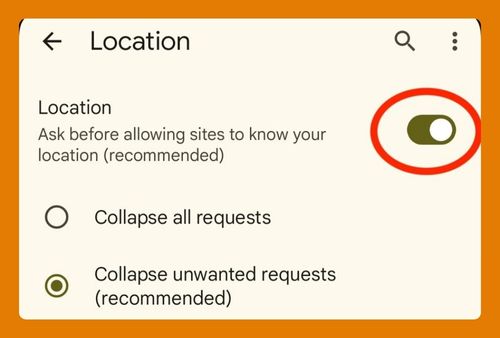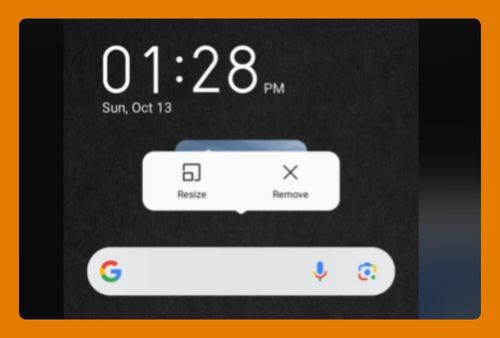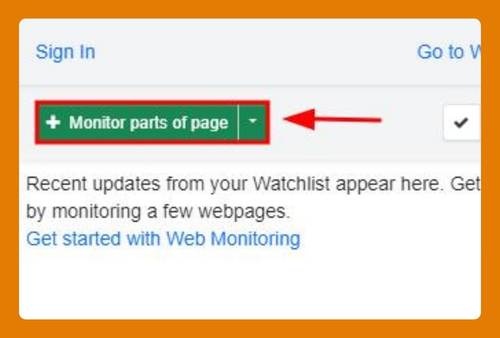How to Turn Off Location on Google Chrome (Easiest Way in 2025)
In this tutorial, we will show you exactly how to turn off location on Google Chrome in just a few simple steps. Read on to learn more.

Turn Off Location on Google Chrome
Follow the steps below to turn off your location in Google Chrome.
1. Open Chrome and Access the Settings Menu
To start, open Google Chrome and click the three dots in the top-right corner of the browser window. This will open a dropdown menu where you can access settings.
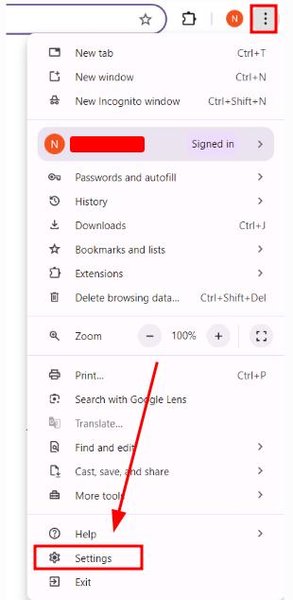
2. Click on “Privacy and Security” and Select “Site Settings”
In the Chrome settings menu, scroll down until you find the “Privacy and security” section. This is where Chrome’s privacy controls, including location settings, are found.
Within “Privacy and security,” select “Site Settings.” This is where you can control how websites interact with your data, including location access.
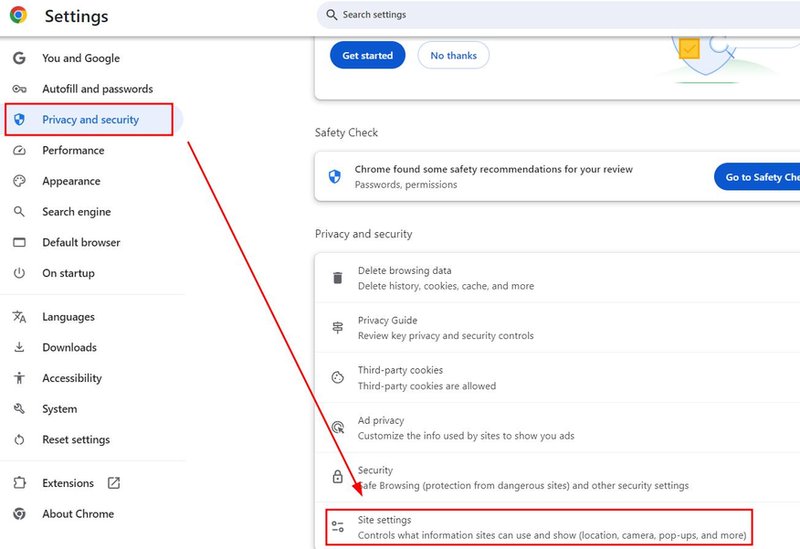
3. Scroll Down and Click on “Location”
In the “Site Settings” menu, scroll down to find the “Location” option. This is where you can manage whether websites are allowed to request your location.
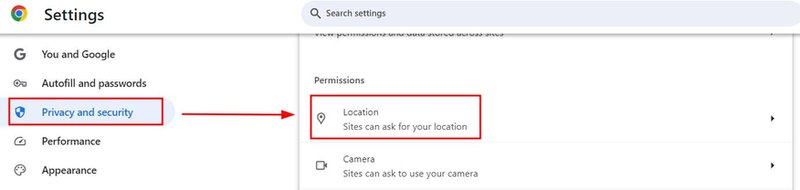
4. Turn Off Location Access for All Websites
In the “Location” settings, choose “Don’t allow sites to access your location.” This will prevent all websites from tracking your location in Chrome.
If you only want to block certain websites, scroll down to the “Customized behaviors” section. Here, you can manage location permissions for individual websites by adjusting their settings.
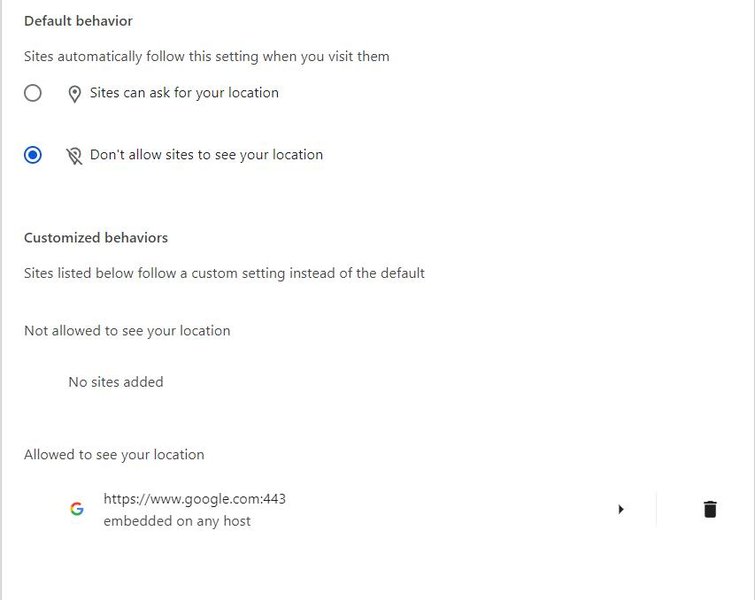
We hope you now have a better understanding of turning off your location in Google Chrome. If you enjoyed this article, you might also like our articles on how to access cache location on Google Chrome and how to access exe location in Google Chrome.