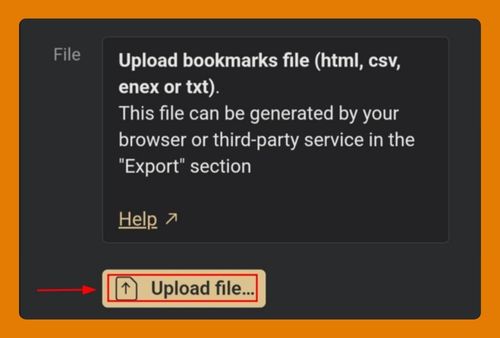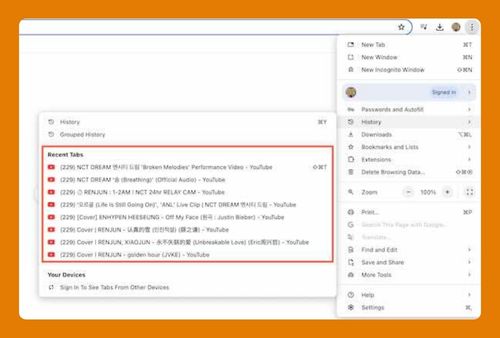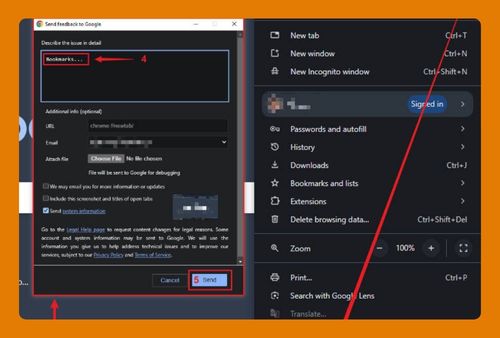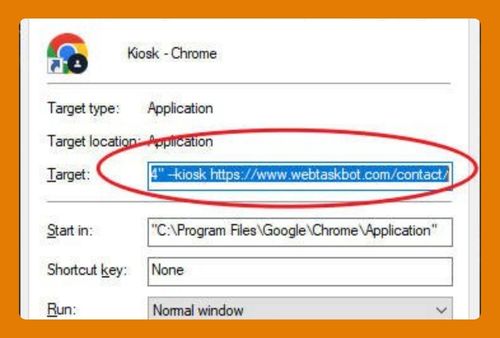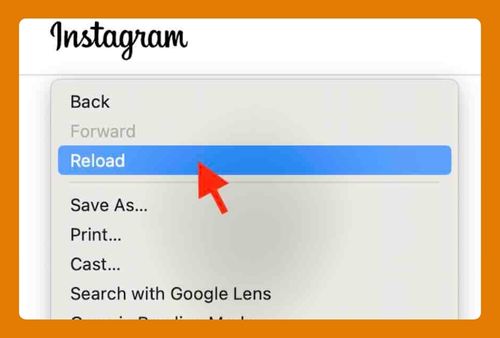Google Chrome Screen Capture Extension Not Working (2025 Fix)
In this tutorial, we will show you exactly how to fix the issue when the Google Chrome screen capture extension is not working. Read on to learn more.
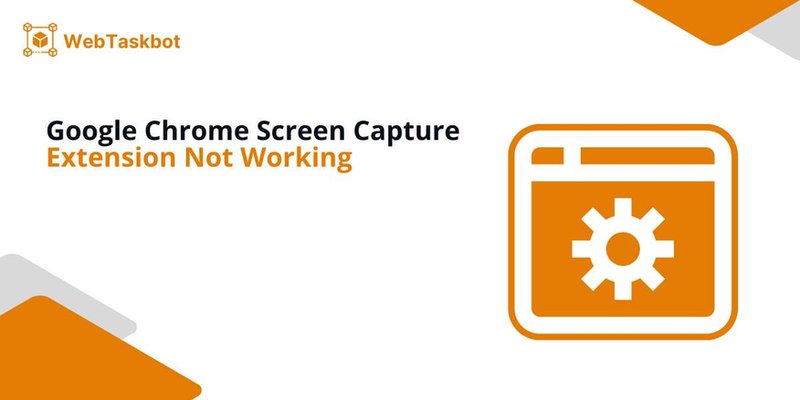
Screen Capture Extension is not Working in Google Chrome
Follow the steps below to fix the Google Chrome issue when the screen capture extension is not working.
1. Verify Internet Connection
Ensure that your computer is connected to the internet. A stable internet connection is necessary as some screen capture extensions require internet access to function properly.
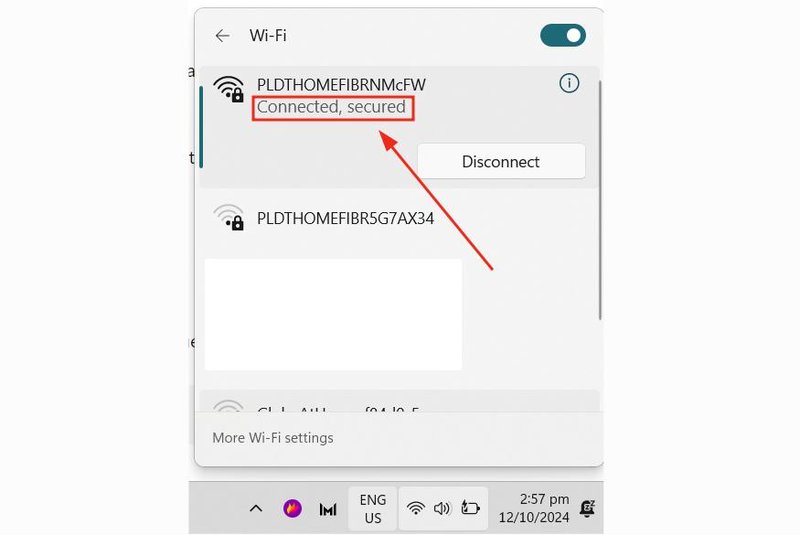
2. Update Google Chrome
Update Google Chrome to the latest version. An outdated browser can lead to compatibility issues with extensions. Go to the menu in the top-right corner of Chrome, click ‘Help‘, and then select ‘About Google Chrome‘.
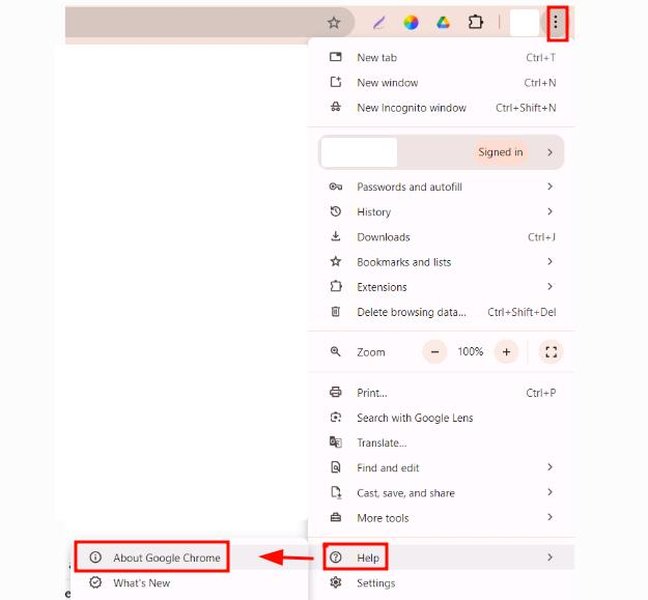
The browser will check for updates and install any available.
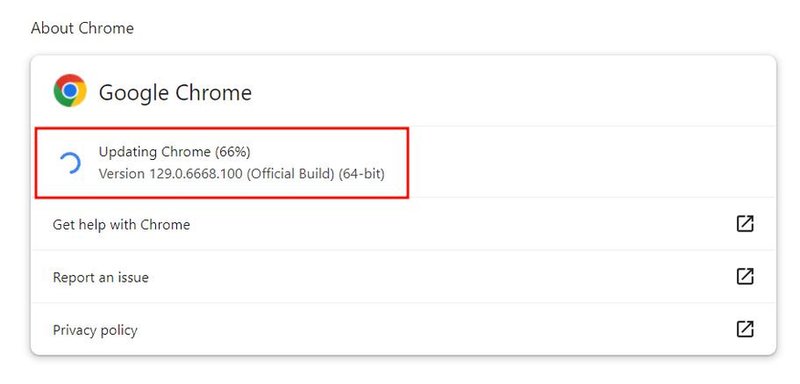
3. Restart Google Chrome
Restarting the browser can resolve temporary issues that might be affecting the extension. Simply close all Chrome windows and then open Chrome again.

4. Adjust Extension Settings
Open the extension’s settings to make sure it’s configured correctly. Sometimes, settings might change or reset unexpectedly.
Click on the puzzle icon in the top-right of Chrome, find your screen capture extension, click the three dots, and select ‘Manage extension‘.
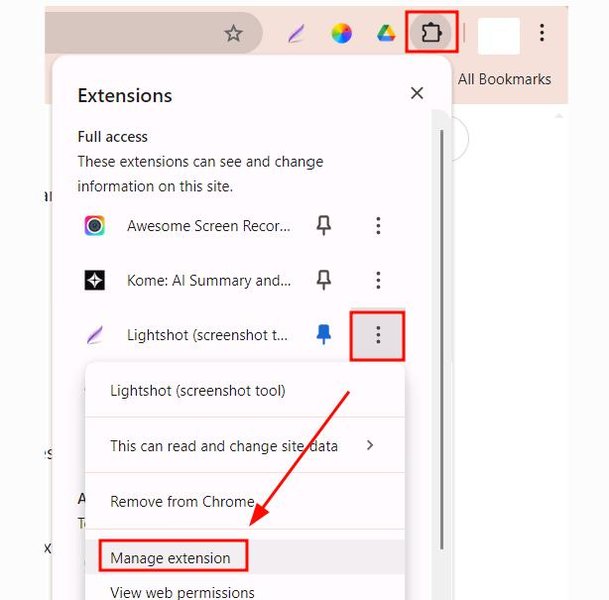
5. Disable Conflicting Extensions
Disable other extensions to check for conflicts. Sometimes, one extension can interfere with another and cause issues. Go to Chrome’s menu, select ‘Settings.’
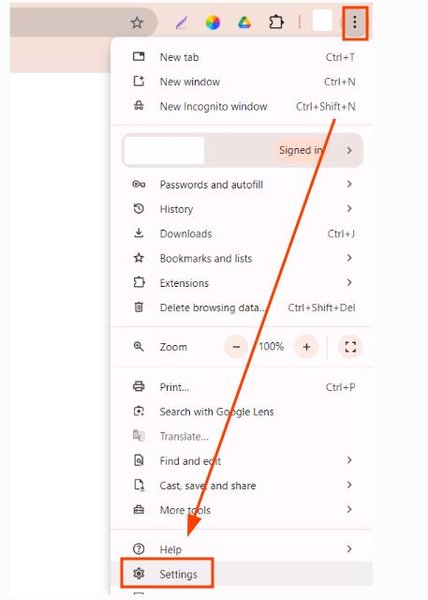
Then click ‘Extensions‘.

Disable other extensions temporarily by toggling them off and try using the screen capture tool again.
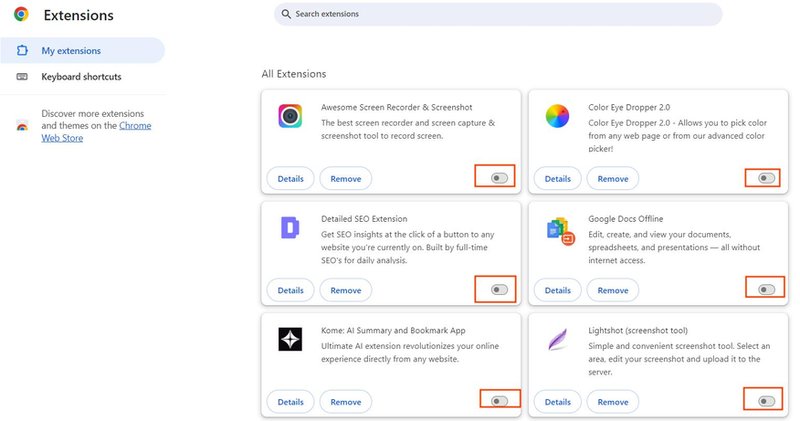
6. Reinstall the Screen Capture Extension
Remove and reinstall the extension. This can fix issues caused by corrupted installation files. Right-click the extension icon, select ‘Remove from Chrome.’ Then, reinstall it from the Chrome Web Store.
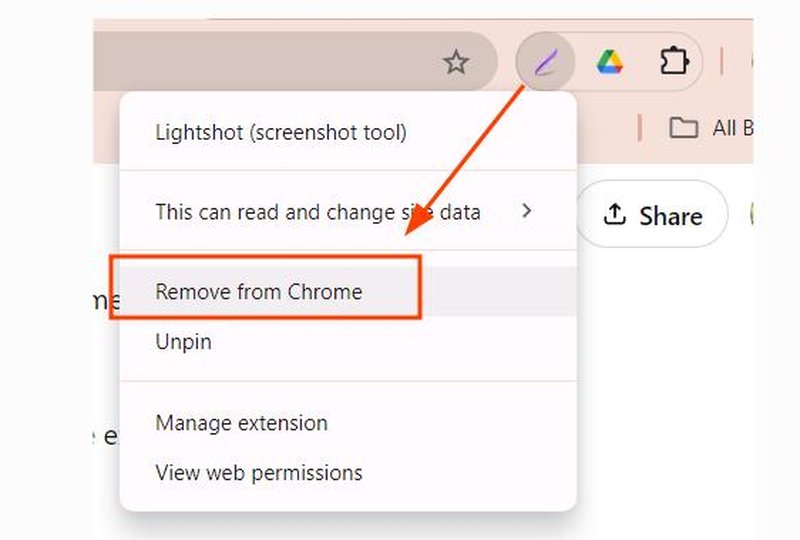
7. Scan for Software Conflicts
Ensure there are no software conflicts on your system. Some programs can interfere with browser extensions. Consider any recent software installations that might conflict with Chrome and disable or uninstall them temporarily to test.
8. Update Your Operating System
Ensure your operating system is up to date to improve compatibility and security. Updates can resolve many issues, including those affecting browser extensions.
For Windows, click the Start button, then go to Settings.
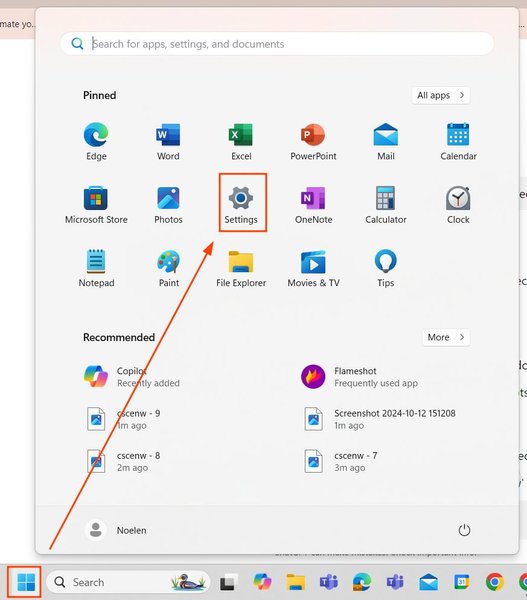
Click Windows Update.
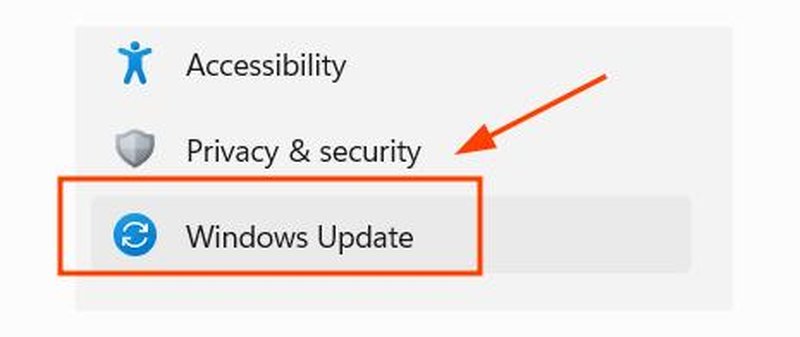
Click on ‘Check for updates‘. If updates are available, follow the prompts to install them.
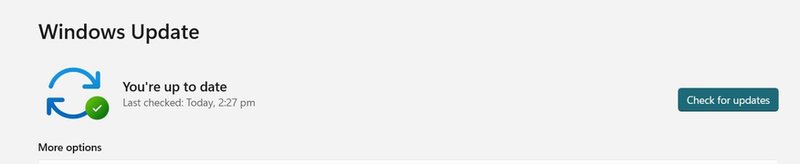
For macOS:
- Click on the Apple menu in the top-left corner of your screen, then select ‘System Preferences’.
- Click ‘Software Update’. If any updates are available, click ‘Update Now’ to install them.
9. Contact Extension Support
If the issue persists, contact the support team for the extension. They can provide specific assistance and troubleshooting steps.
Click on the puzzle icon and select the three dots icon beside the screen capture tool. Click the “Manage extension.“
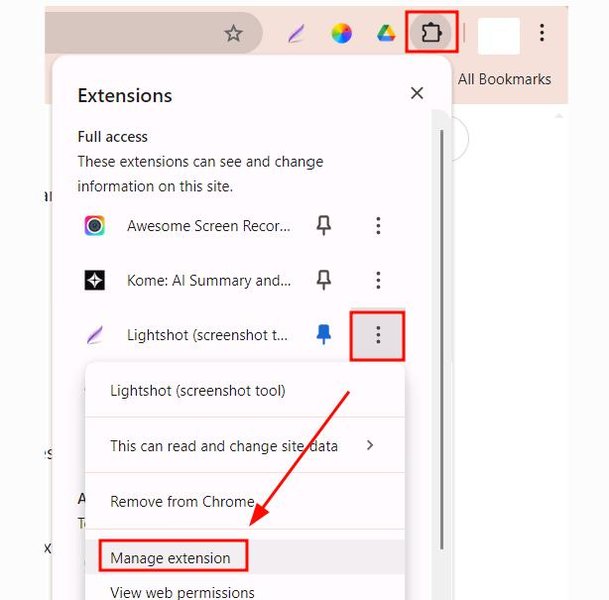
Scroll down “My extensions” and select “View in Chrome Webstore.“
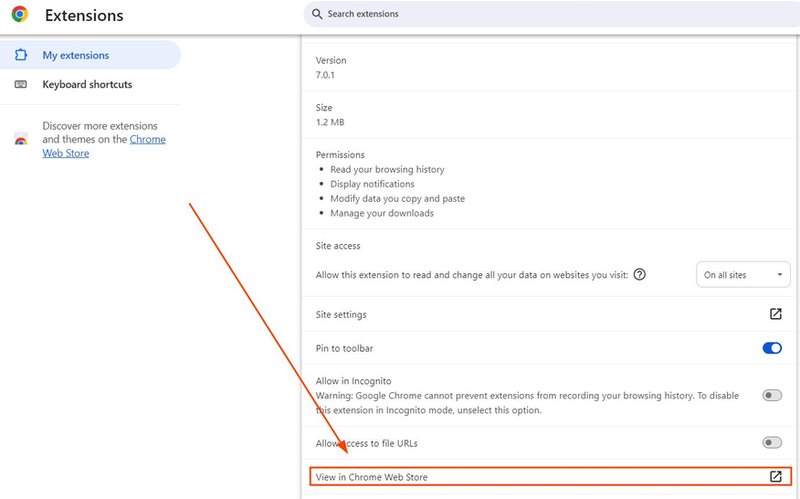
Find the contact information on the extension’s page in the Chrome Web Store or on the developer’s website.
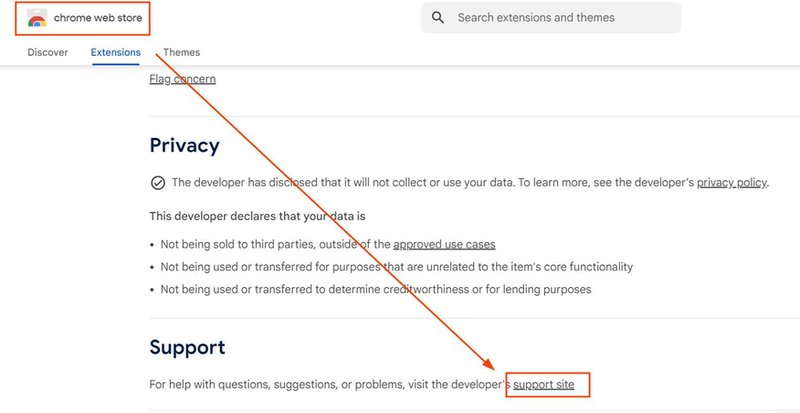
We hope you now have a better understanding of fixing the issue when the screen capture extension for Google Chrome is not working. If you enjoyed this article, you might also like our articles on how to set up a screen saver in Google Chrome and how to remove screencastify from Chrome.