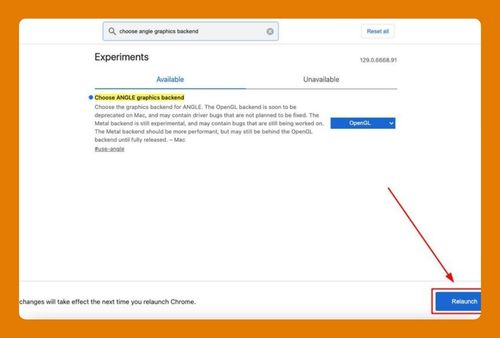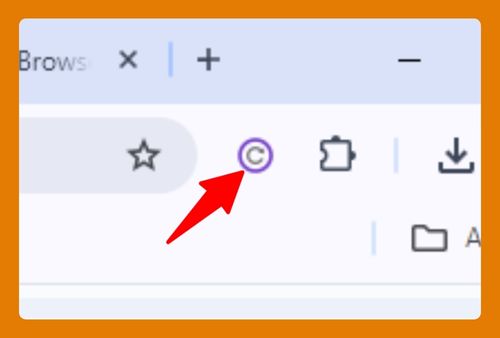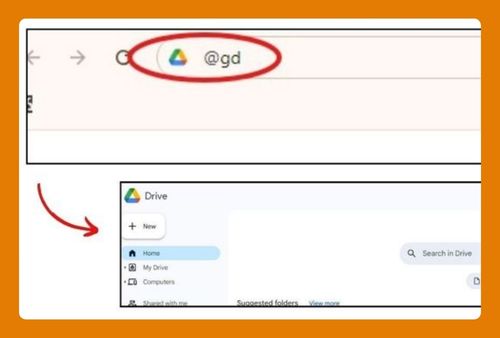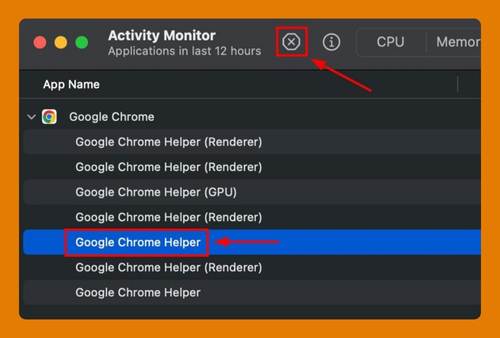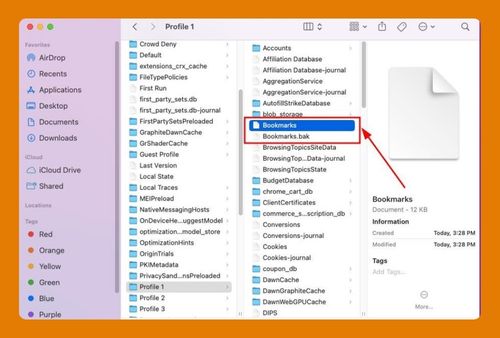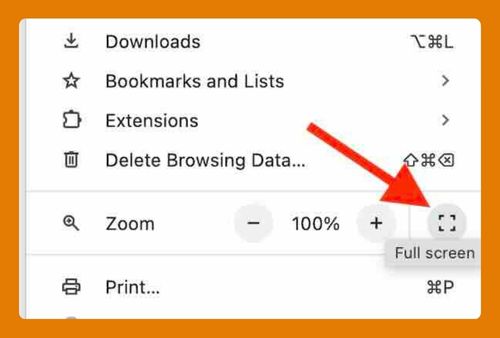Google Chrome Screen Flickering (How to Fix It in 2025)
In this tutorial, we will show you exactly how to fix the Google Chrome screen flickering issue in just a few simple steps. Read on to learn more.
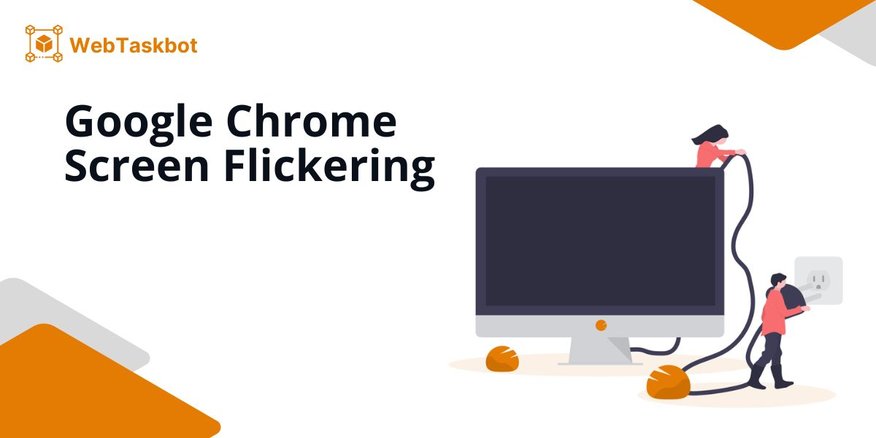
Screen Flickering on Google Chrome
Fixing screen flickers in Google Chrome can be achieved using two effective methods: the ‘Turn Off Graphics Acceleration’ technique and ‘Restore to Default Settings’. We will discuss how to use each method in the following sections.
Method 1: Turn Off Graphics Acceleration
Follow the steps below to resolve the screen flickering problem in Google Chrome by disabling graphic acceleration.
1. Access Chrome Menu
Click the three dots in the upper right corner of Google Chrome to open the main menu.
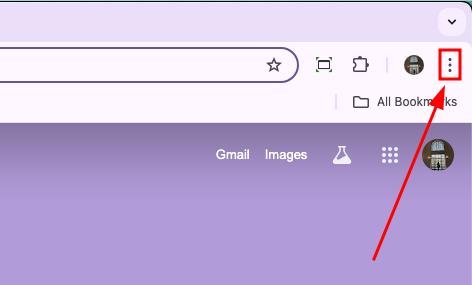
2. Navigate to Chrome Settings
From the dropdown menu, select “Settings” to open the settings page.
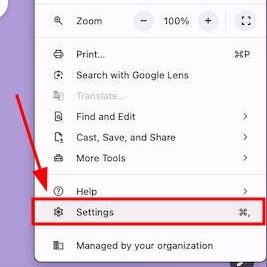
3. Go to System Settings
In the Settings menu, scroll down and click on “System” to access system-related settings.
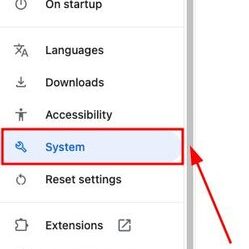
4. Disable Graphics Acceleration
Find the “Use graphics acceleration when available” option and switch it off.
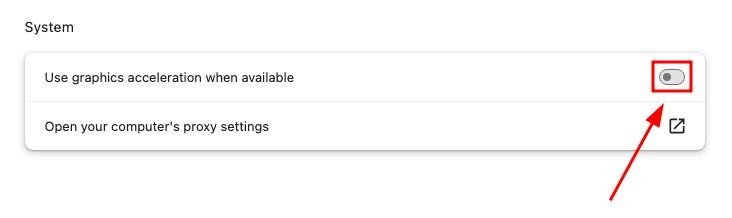
Method 2: Restore to Default Settings
Here’s how to resolve screen flickering issues by resetting Google Chrome settings.
1. Open Chrome Main Menu
Click the three dots in the upper right corner to access the Chrome menu.
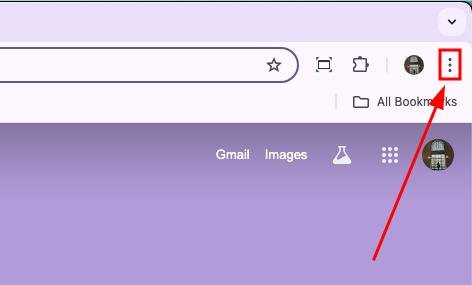
2. Enter Chrome Settings
Select “Settings” from the menu to view your Chrome settings.
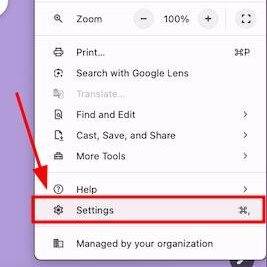
3. Open Reset Options
Scroll to the bottom of the settings page and click on “Reset settings.”
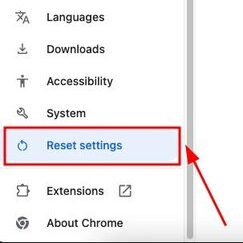
4. Initiate Restore Defaults
Click on “Restore settings to their original defaults” to begin the reset process.
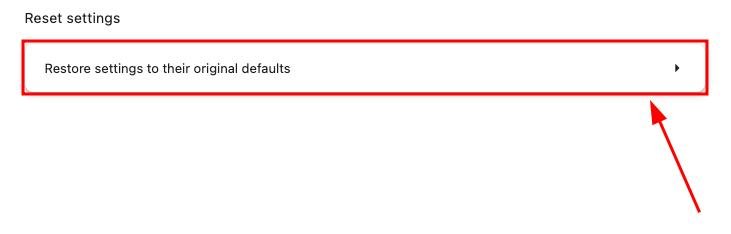
5. Confirm Reset Settings
When the dialog box appears, confirm your choice by clicking “Reset settings.”
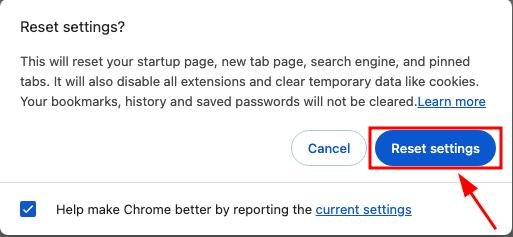
We hope you now have a better understanding on how to fix Google Chrome screen flickers. If you enjoyed this article, you might also like our articles on how to modify screen resolution on Google Chrome and how to add Chrome bookmark to home screen on Android.