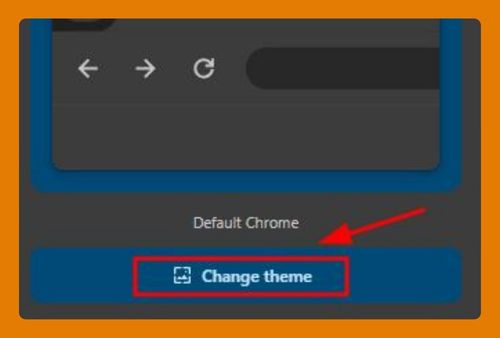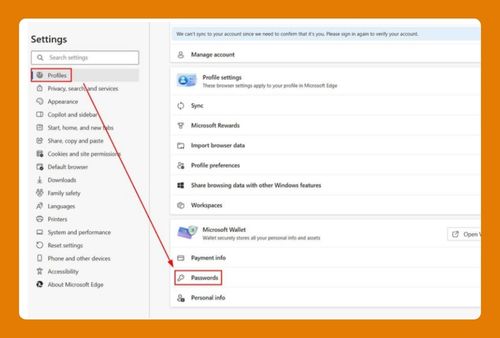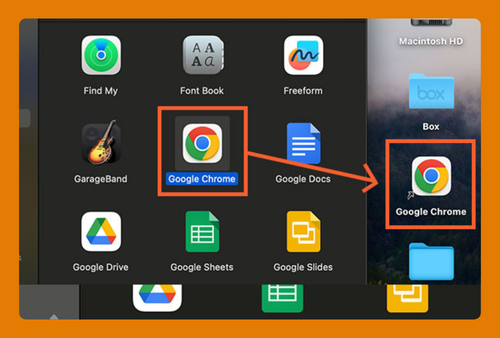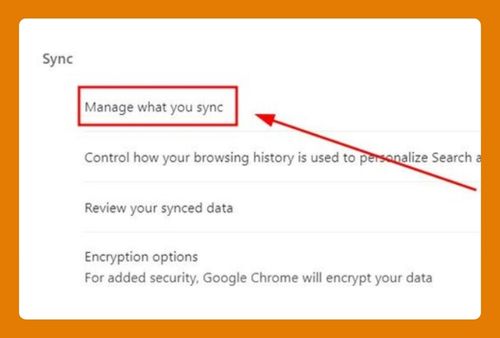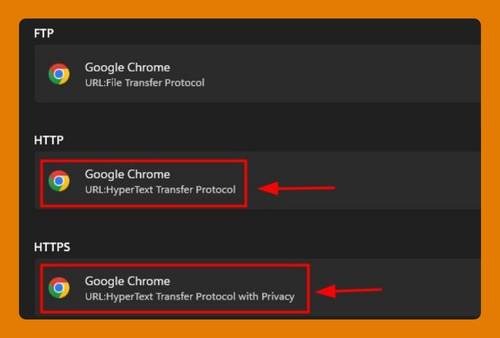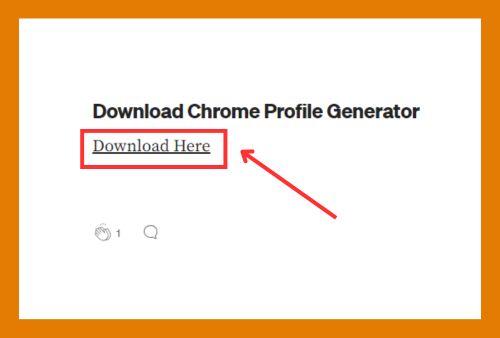How to Delete a Search Engine on Google Chrome (2025 Update)
In this tutorial, we will show you exactly how to delete a search engine on Google Chrome. Simply follow the steps below.

Delete Unwanted Search Engines in Google Chrome
Follow the steps below to remove an unwanted search engine from Google Chrome.
1. Open Google Chrome’s Settings
Start by clicking on the three-dot menu in the top-right corner of your screen, and select Settings from the dropdown.
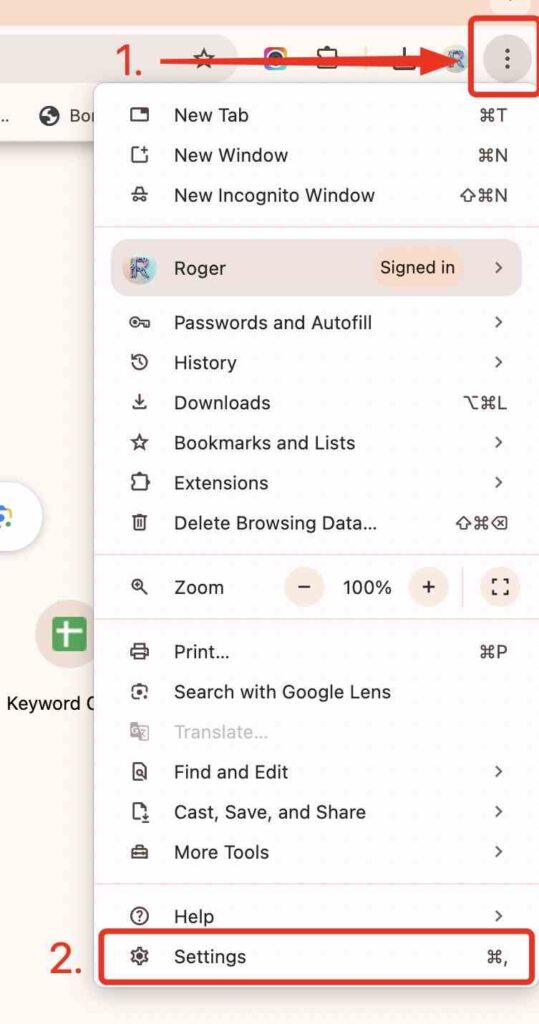
2. Go to Search Engine Section
Once you’re in the settings, scroll down and click on Search engine in the left menu. Then, choose Manage search engines and site search to see the full list of search engines in your browser.
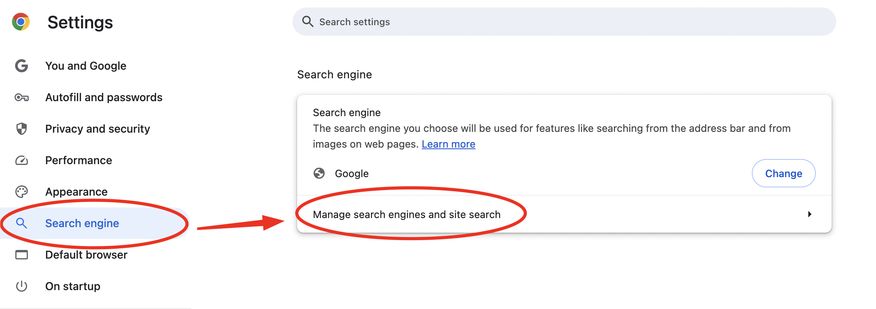
3. Find the Search Engine You Want to Remove
Scroll through the list under Search engines. Click the three dot menu that is aligned on the search engine you want to remove then click Delete.
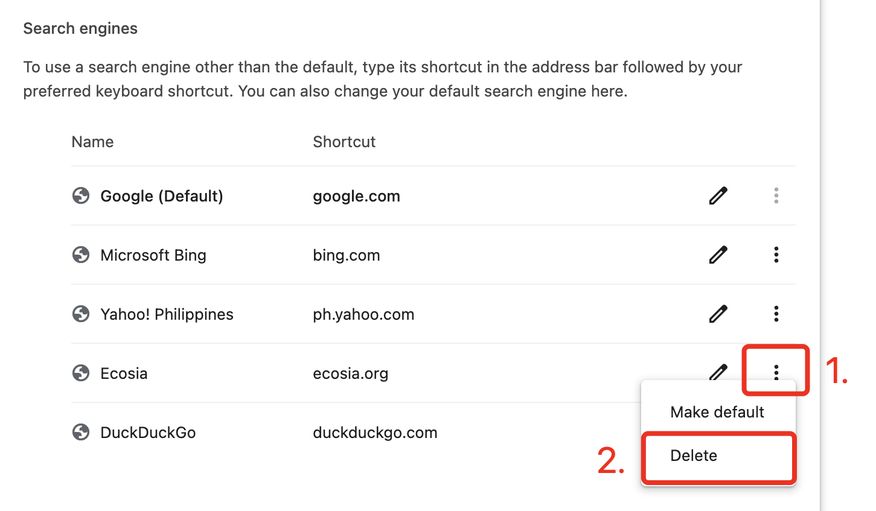
A prompt will appear to confirm the deletion of the selected search engine. Click Delete to finish this step. You will see in this example that the Ecosia search engine was removed from the list.
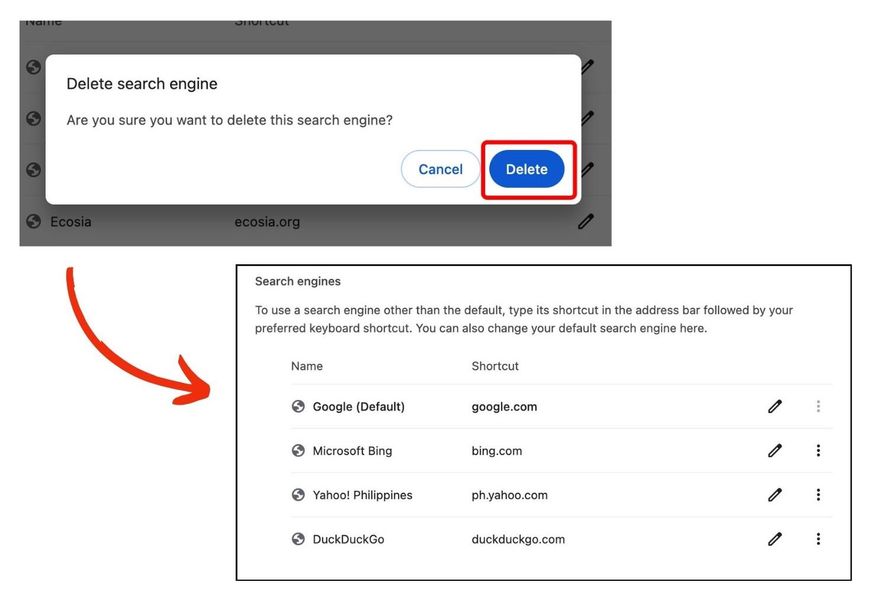
We hope that you now have a better understanding of how to delete a Google Chrome search engine. If you enjoyed this article, you might also like our articles on how to install AliExpress search by image Chrome extension and how to remove search suggestions in Google Chrome Android.