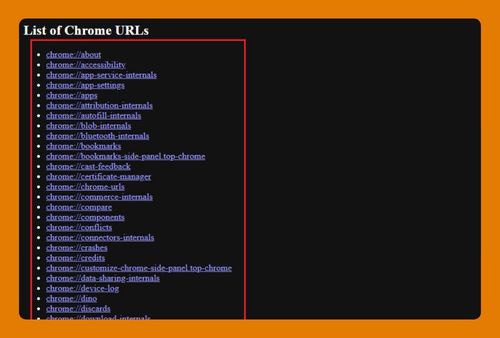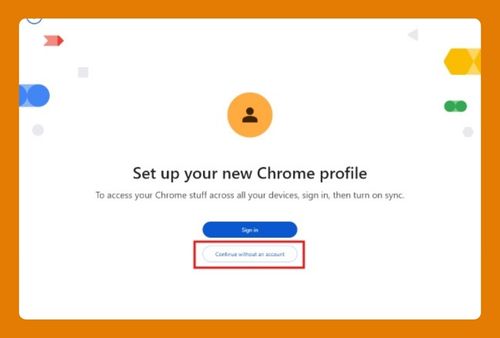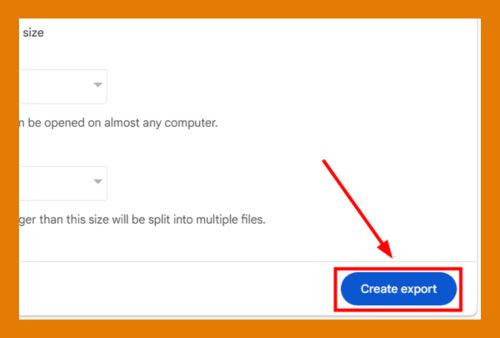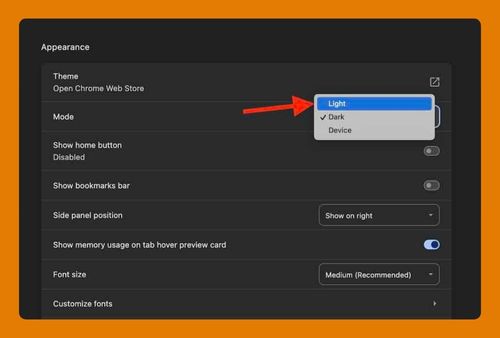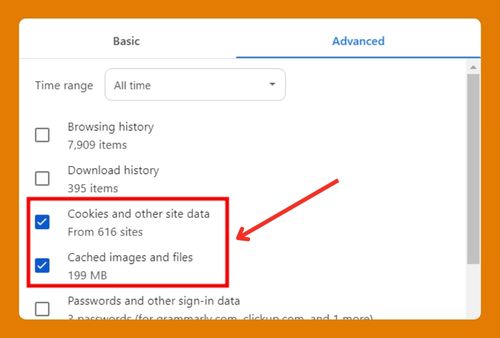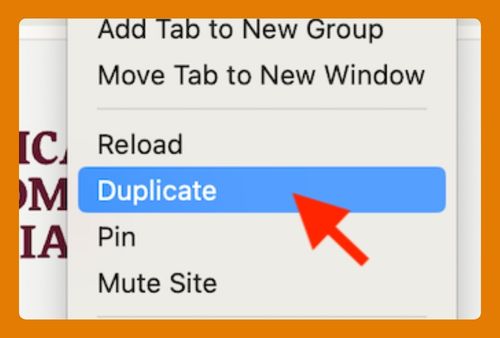Google Chrome Black Screen in Android (How to Fix It in 2025)
In this tutorial, we will show you ways on how to fix Google Chrome black screen error in Android. Simply follow the steps below.
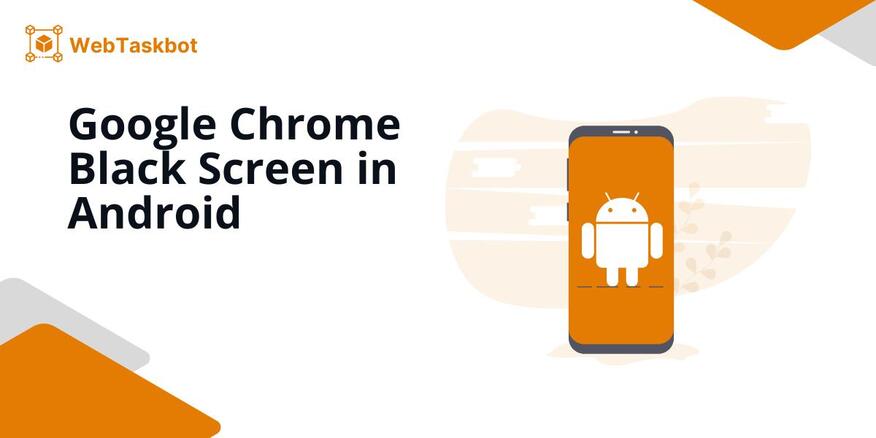
Fix Black Screens in Google Chrome Android
Follow the suggestions below to fix the Google Chrome black screen issue on Android phones.
1. Restart the App
Restarting an app can fix temporary glitches that cause display issues. Close Google Chrome completely and ensure it’s not in the recent apps. Then, reopen it to refresh its settings and resolve the black screen problem.
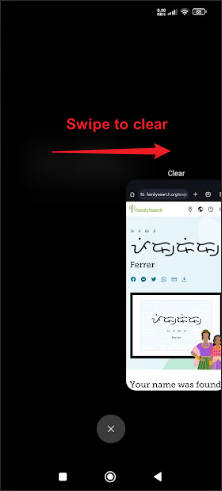
2. Restart Your Device
Restarting your device can clear out temporary bugs affecting apps. Turn off your phone and wait for a few seconds before turning it back on. Open Chrome to see if the issue is resolved.
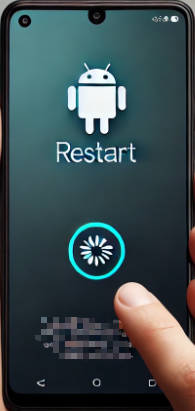
3. Clear Cache and Data
Clearing cache and data helps remove corrupted files that might be causing the problem. Press and hold the Google Chrome icon on your phone, then tap on the app-info.
Tap on Storage then Clear data. This will clear both the cache and data of your Google Chrome app.
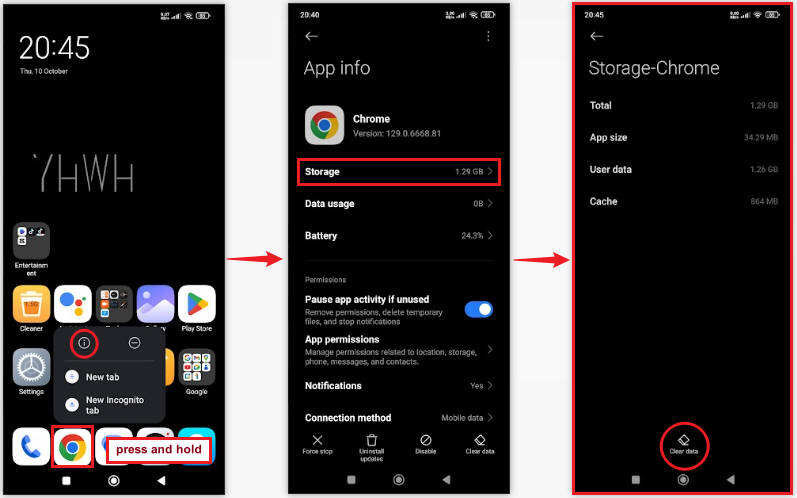
4. Update Google Chrome
An outdated version of Chrome can cause display issues. Go to the Google Play Store and check if there’s an update for Google Chrome. Install any available updates to ensure the app runs smoothly.
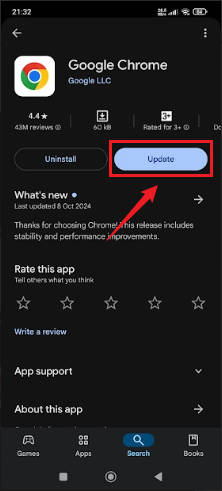
5. Reset Chrome Flags
Chrome flags control experimental features that may cause issues. Type chrome://flags into Chrome’s address bar and on the resulting tab select Reset all to default. This can help resolve display problems like the black screen.
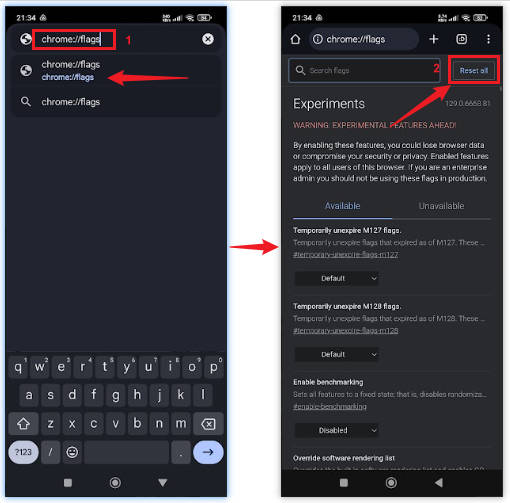
6. Check for System Updates
Sometimes, system updates can fix compatibility issues between apps and your phone. Go to Settings, tap on About phone then click on the OS name of your device.
Lastly, tap on Check for updates. This will automatically check updates for your Android device. If a prompt affirms that there’s an update, please tap on it.
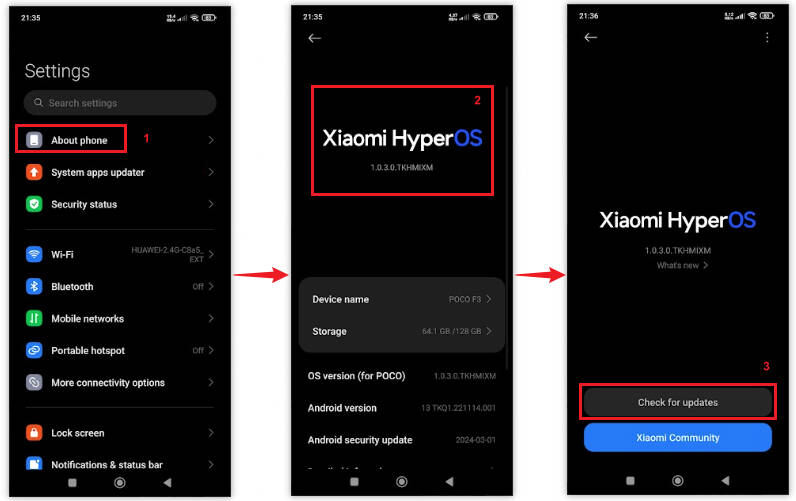
7. Uninstall and Reinstall Google Chrome
Reinstalling Chrome can help fix deeper issues with the app. Uninstall Chrome through the Google Play Store, then download and install it again. This resets all settings and files, which may fix the black screen.
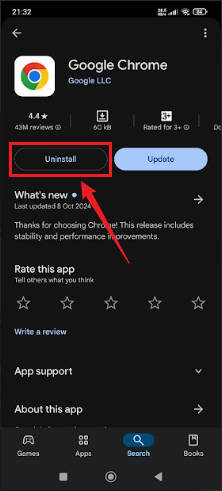
We hope you now have a better understanding of how to fix black screen issues in Google Chrome Android devices. If you enjoyed this article, you might also like our articles on how to enable full screen in Google Chrome Android and how to fix screen errors in Google Chrome.