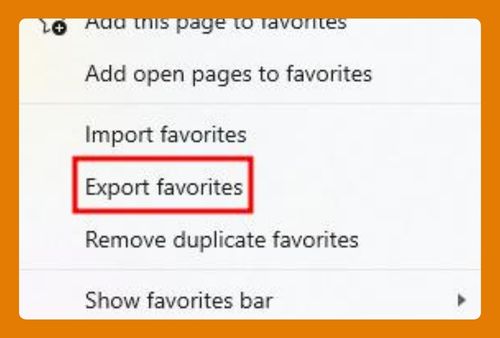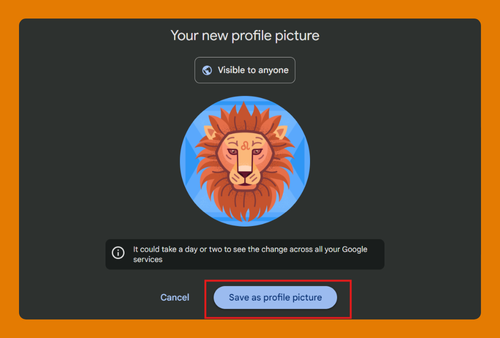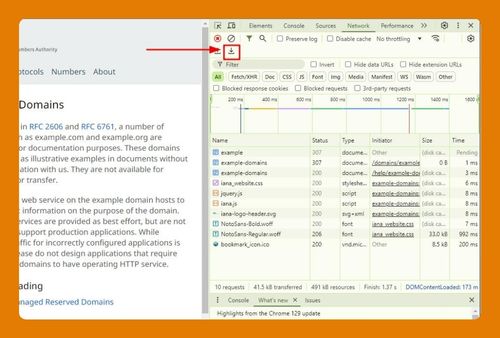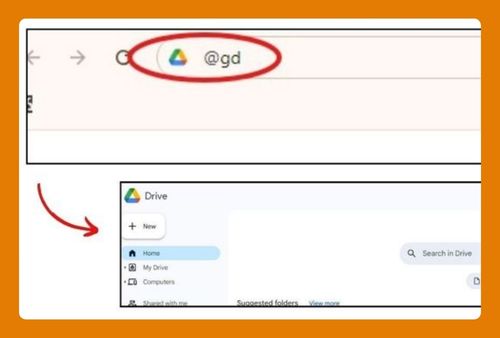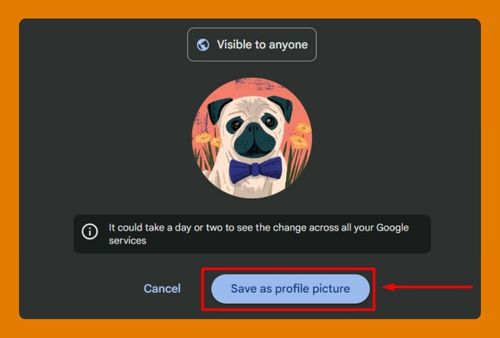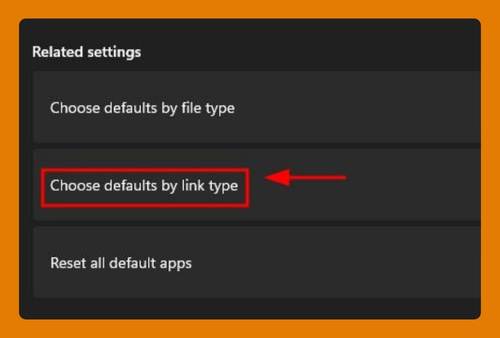How to Open Chrome on Mac (Easiest Way in 2025)
In this article, we will show you how to open Chrome on Mac. Simply follow the steps below.
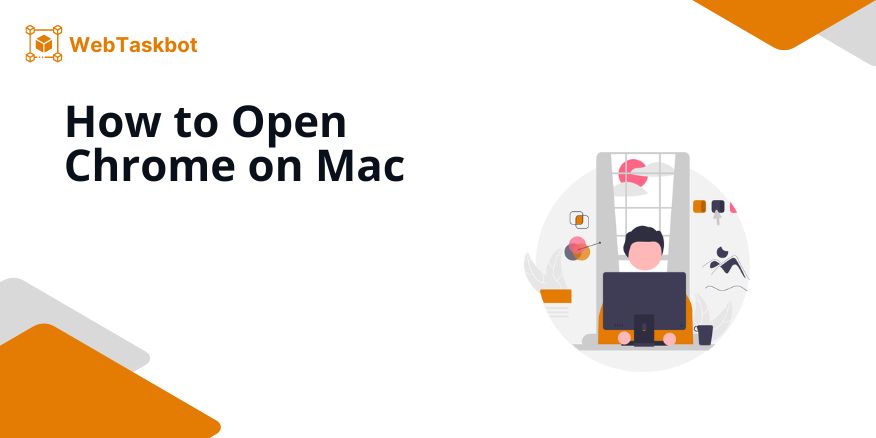
Open Google Chrome on Mac
To start Google Chrome on Mac, follow the process below.
1. Locate the Chrome Icon
Find the Google Chrome icon on your Mac. It’s usually in your Applications folder or on the Dock. The icon looks like a colorful circle with a blue center.
If it’s in your Applications folder, open Finder and navigate to Applications to find it.
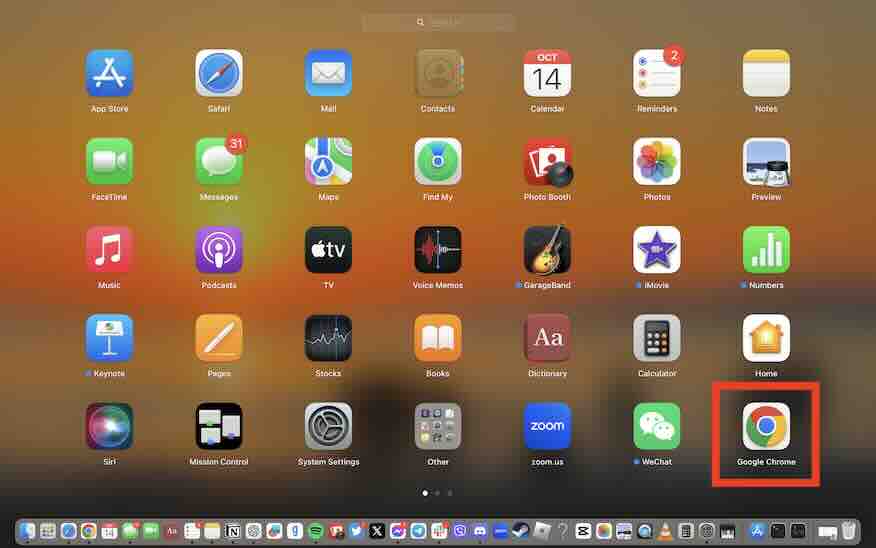
2. Double-Click to Open
Double-click the Chrome icon to launch the browser. This action will start Google Chrome. You should see the Chrome window appear on your screen shortly after.
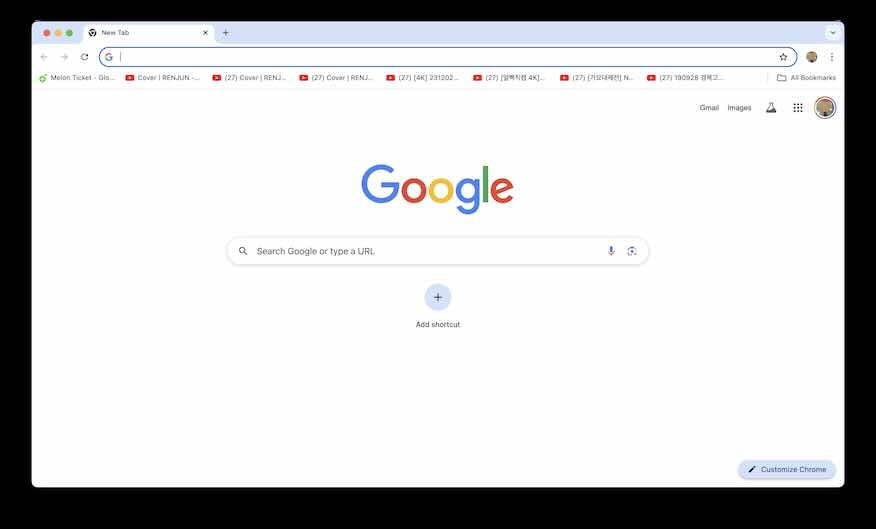
3. Pin Chrome to the Dock
To keep Chrome easily accessible, pin it to your Dock.
Right-click (or Control-click) on the Chrome icon in the Dock. Then, select “Options” and choose “Keep in Dock.” This ensures you can open it quickly in the future.
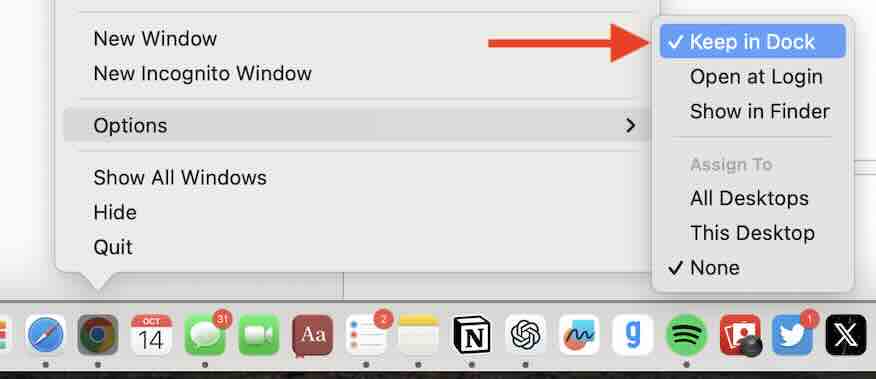
We hope you now have a better understanding of how to open Google Chrome on Mac. If you enjoyed this article, you might also like our articles on how to fix when Google Chrome quitting unexpectedly and won’t open on Mac and on turning off Chrome opening on Mac startup.