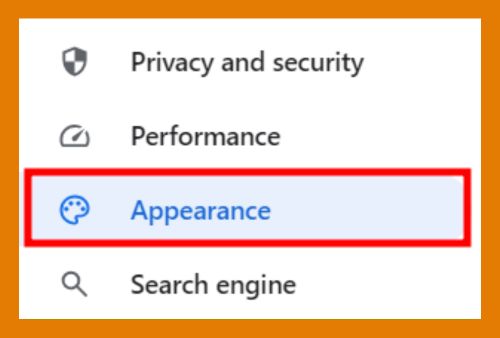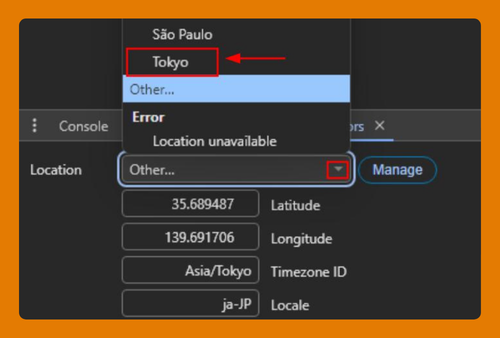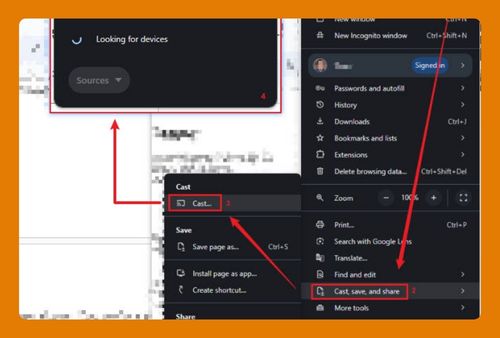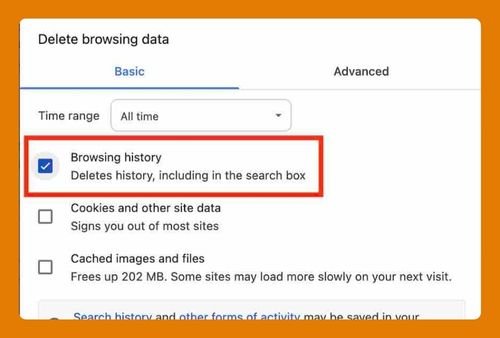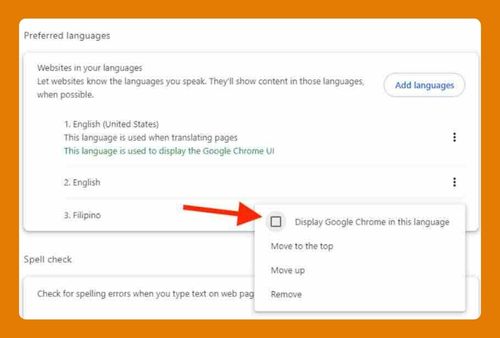Open EML File in Google Chrome (The Easiest Way in 2025)
In this tutorial, we will show you exactly how to open an EML file in Chrome. Simply follow the steps below.
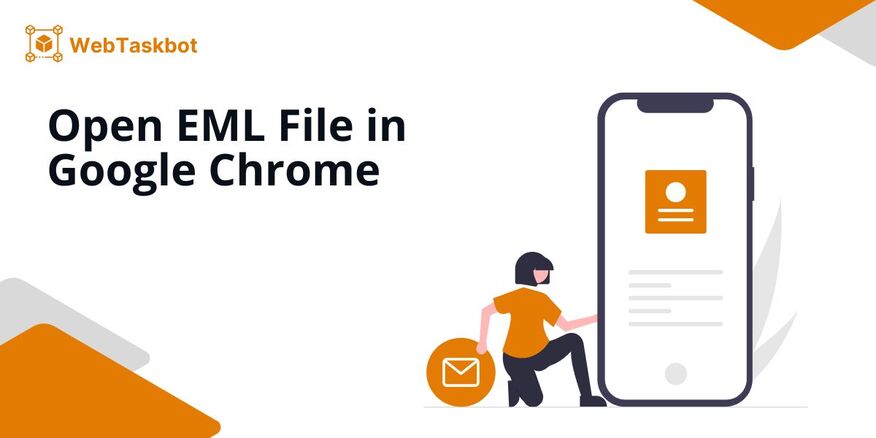
How to Open ‘.eml’ Files in Google Chrome
Follow the steps below to open .eml files using Google Chrome.
1. Using Drag and Drop Method
Launch Chrome and “drag” the EML file directly into the browser window. Chrome will automatically display the contents of the email in a readable format.
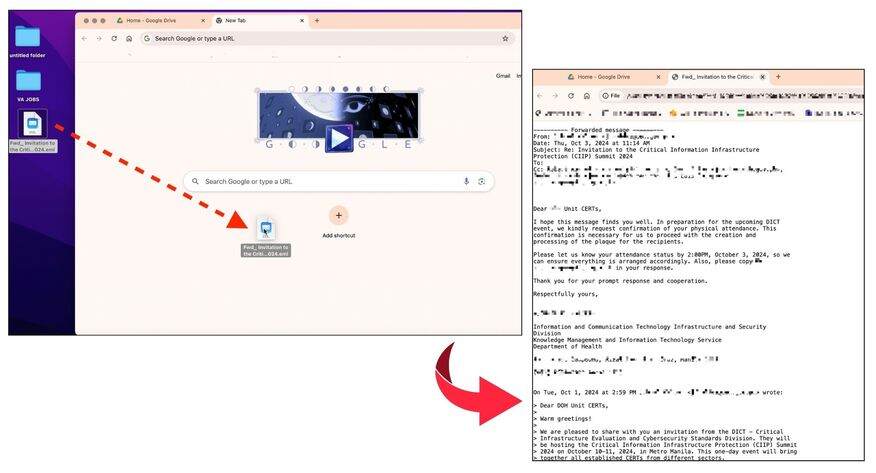
2. The Use of ‘Open With’
Right-click on the EML file and select “Open With” from the menu. Choose “Other…” to display the list of available programs for opening the file.
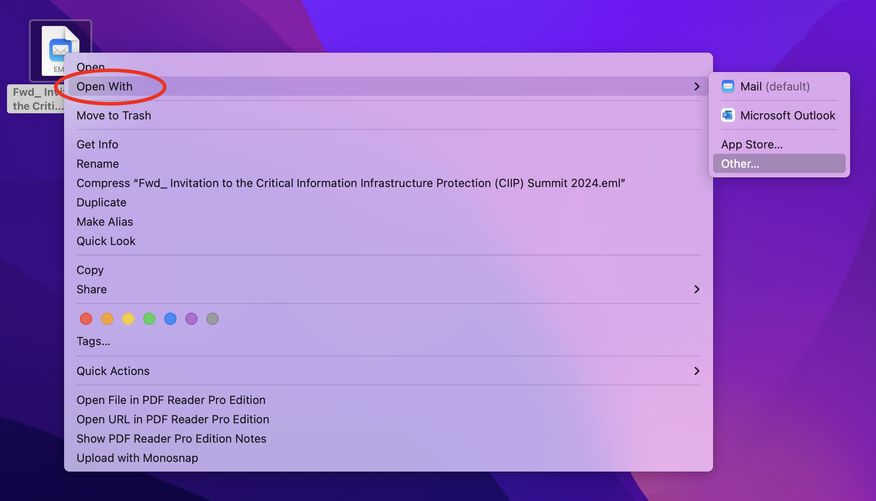
From the list of applications, select “Google Chrome” and click “Open”. Once clicked, the EML file will now open in the Chrome window.
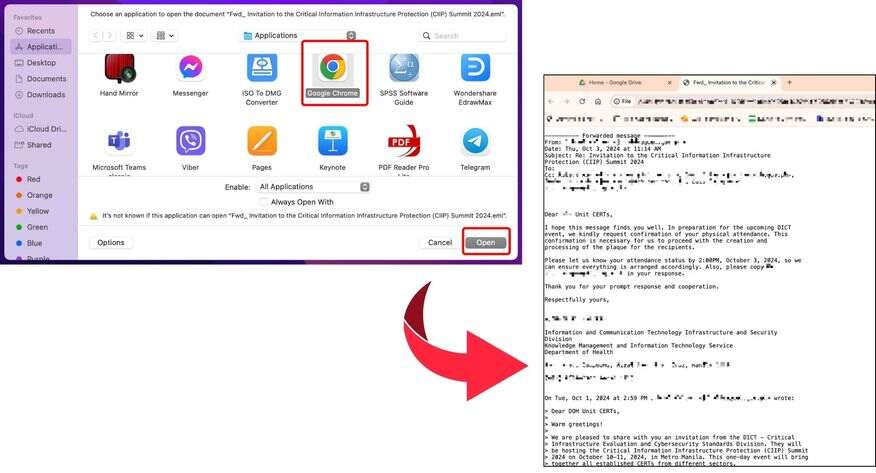
We hope that you now have a better understanding of how EML files are opened in Chrome. If you enjoyed this article, you might also like our articles on how to open Google lens in Google Chrome and fixing Google Chrome being open but not visible.