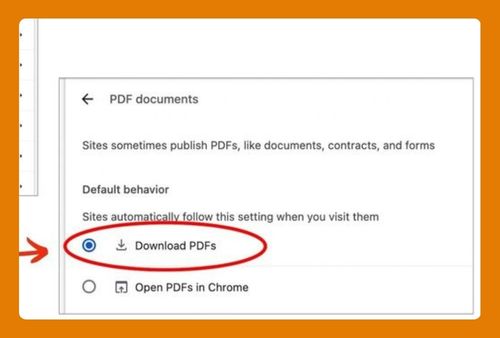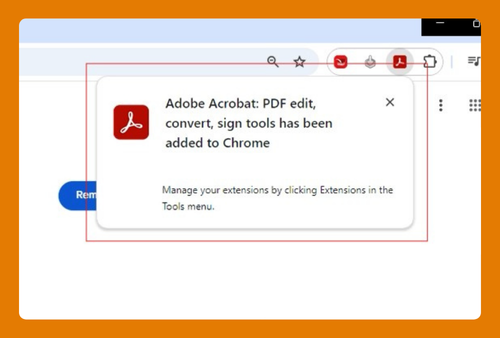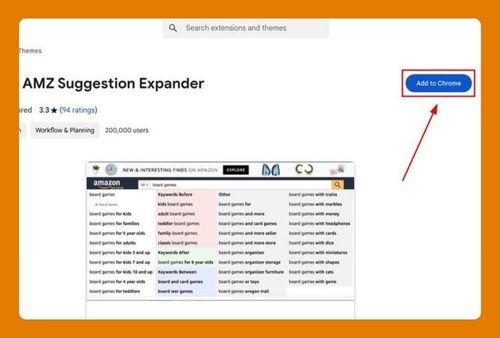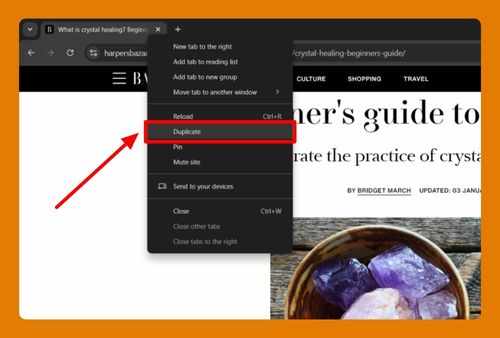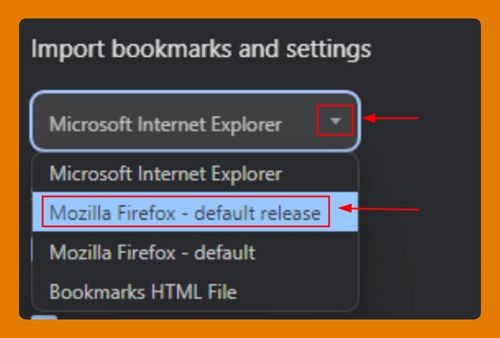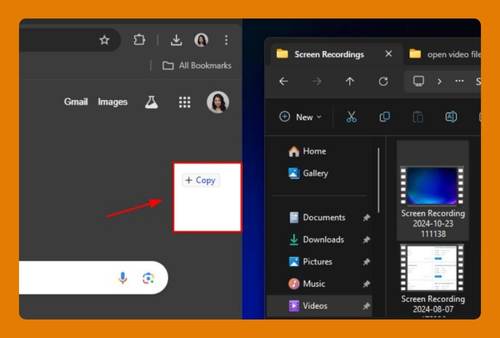Open Chrome Incognito Tab in iPhone (Easiest Way in 2025)
In this article, we will show you how to open Chrome incognito tab in iPhone. Simply follow the steps below.
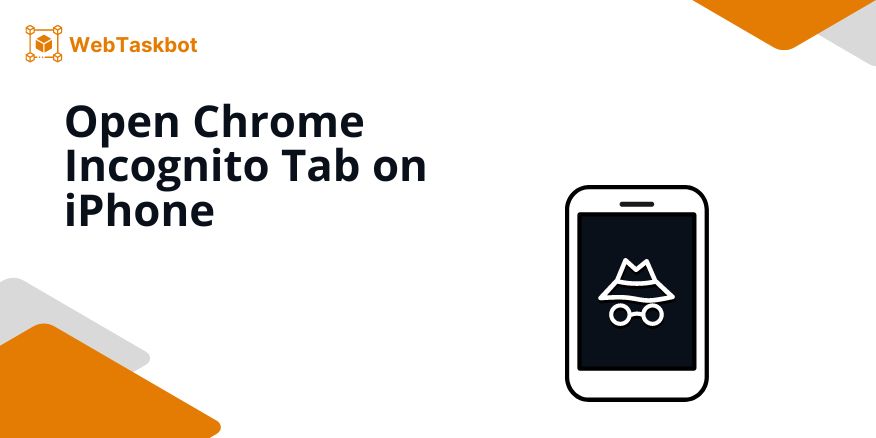
Access Chrome Incognito Tab on iPhone
To access Google Chrome incognito tab on iPhone, follow the process below.
1. Access the Menu Options
Look for the three-dot menu icon located at the bottom right corner of the screen. Tap on this icon to reveal more options.
The three-dot menu is where you will find different features, including the incognito option. It allows you to manage your browsing experience efficiently.
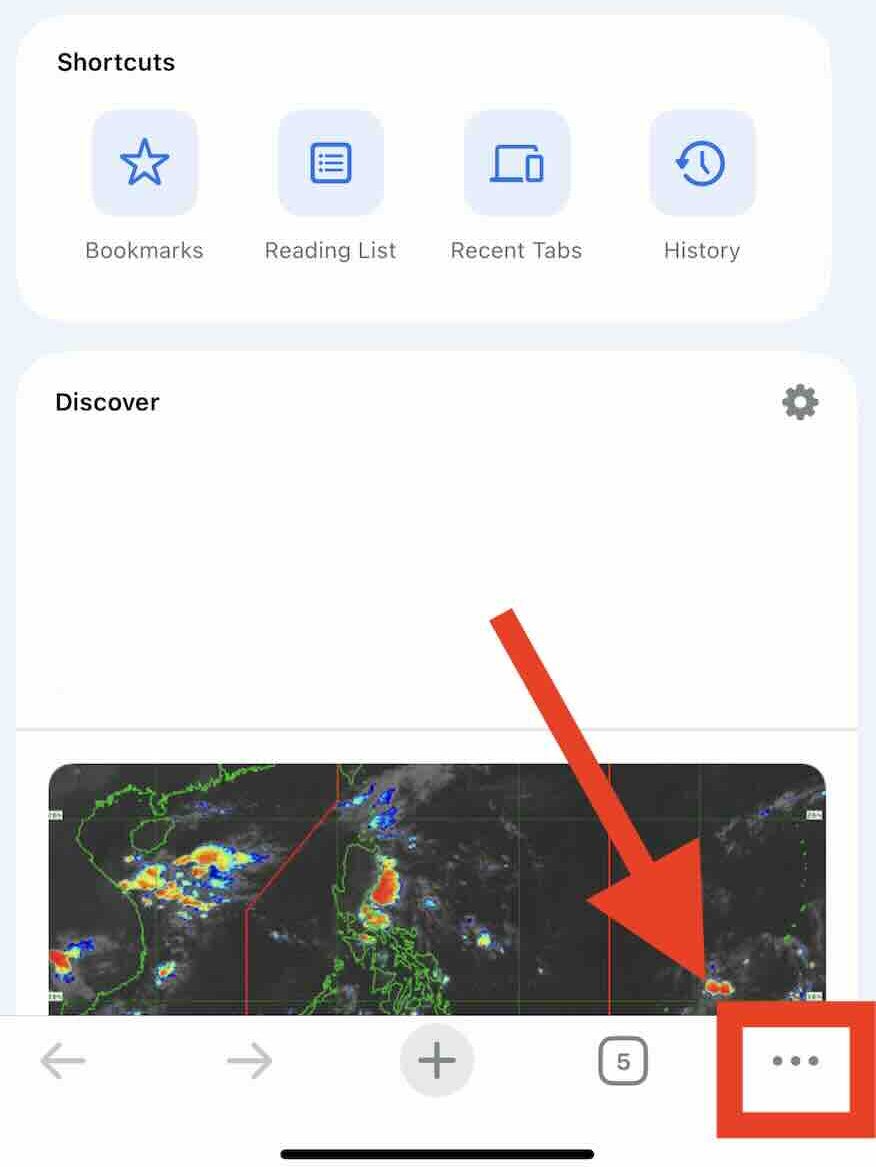
2. Select ‘New Incognito Tab’
In the menu that appears, find and tap on the option that says “New Incognito Tab.” This action opens a new tab that allows you to browse without saving your history or cookies. It’s perfect for private browsing sessions.
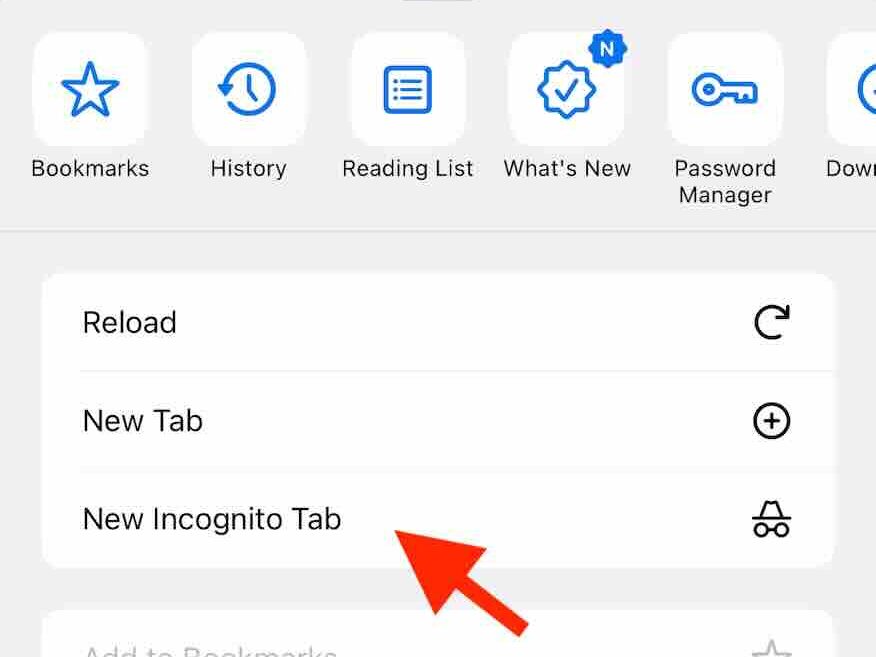
3. Start Browsing Privately
You will see a new tab with a dark background indicating you are now in incognito mode. Start entering the website you want to visit in the address bar. In this mode, Chrome won’t save your browsing history.
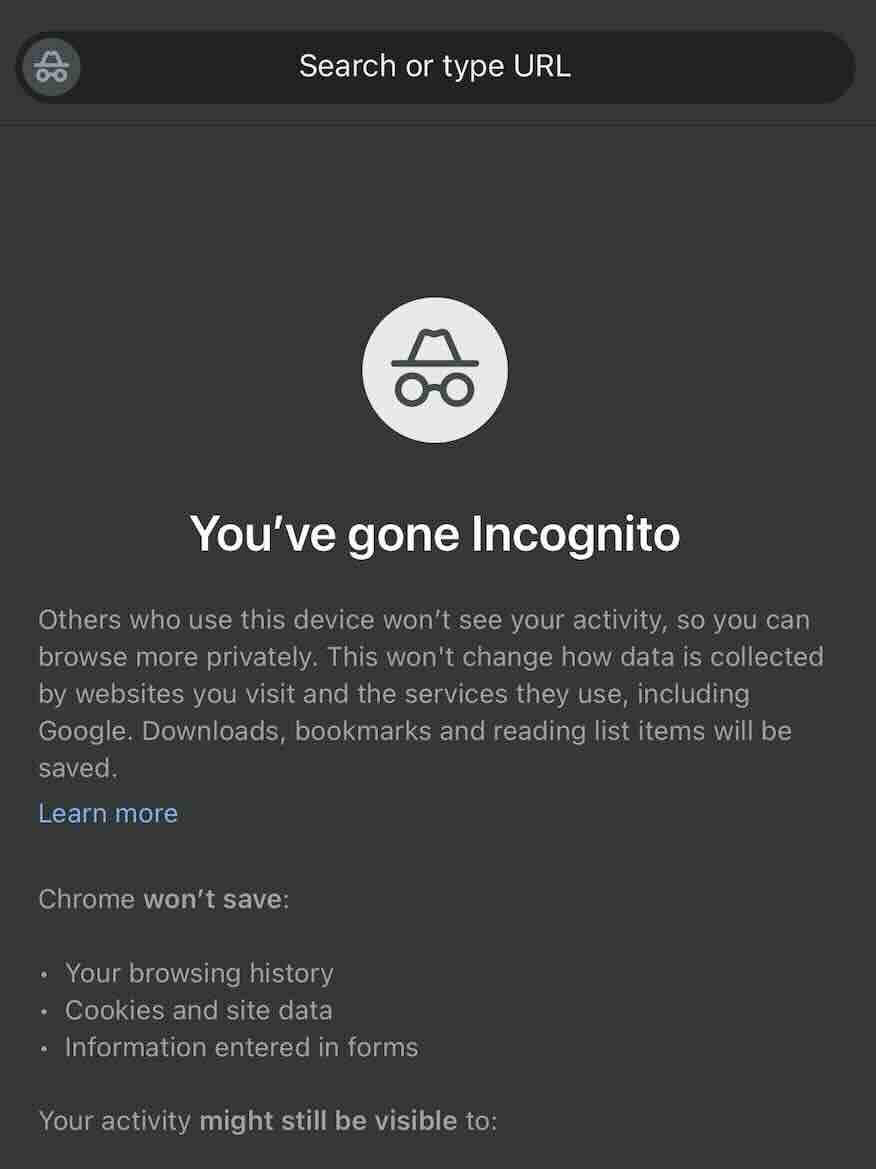
We hope you now have a better understanding of how to open Google Chrome incognito tab on iPhone. If you enjoyed this article, you might also like our articles on opening the console on Mac Chrome and downloading certificate from Chrome website.