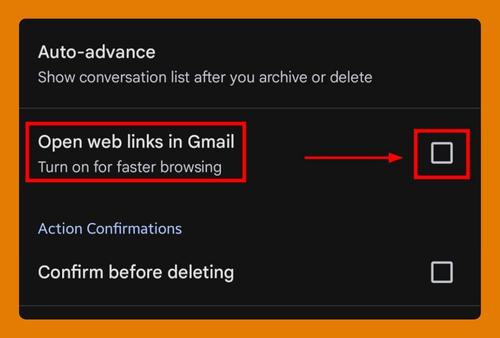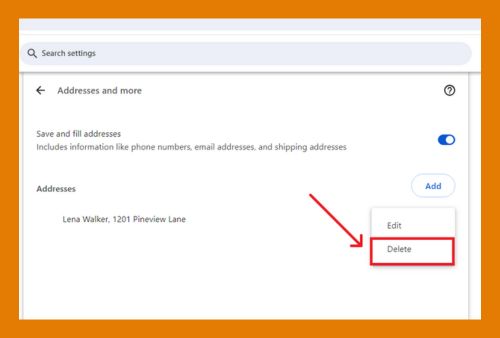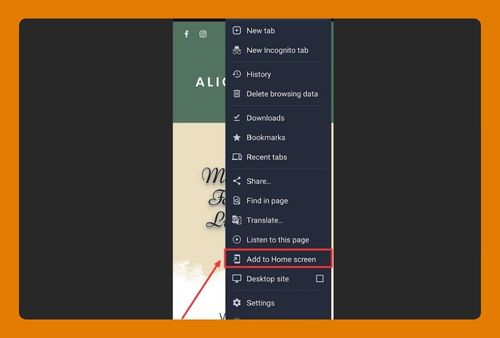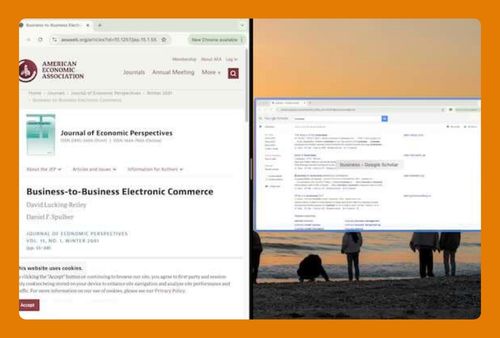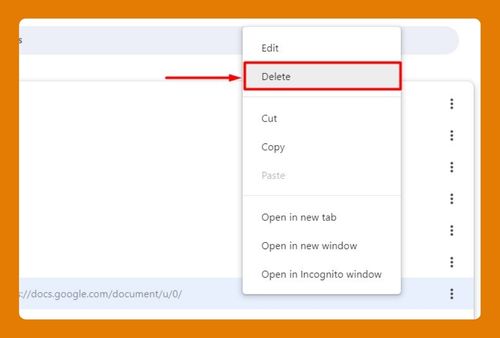Open Multiple URLs Using a Google Chrome Extension (2025)
In this tutorial, we will show you exactly how to open multiple URLs using a Chrome extension. Simply follow the steps below.
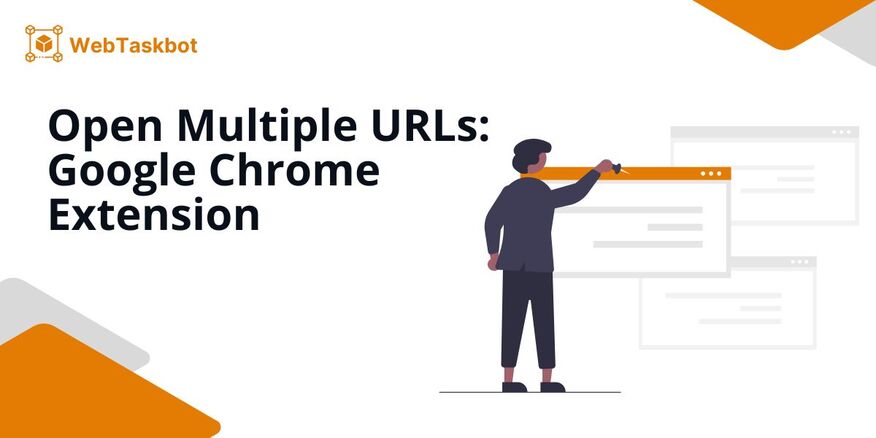
Open Multiple Links Using a Chrome Extension
Follow the steps below to open a list of urls in Chrome using an extension.
1. Search for a URL Opener Extension
Go to the Chrome Web Store by clicking this link. Search an extension by typing “URL Opener” in the search bar and click any extension you want to install. For this example, we will use “Multiple URL Opener.”
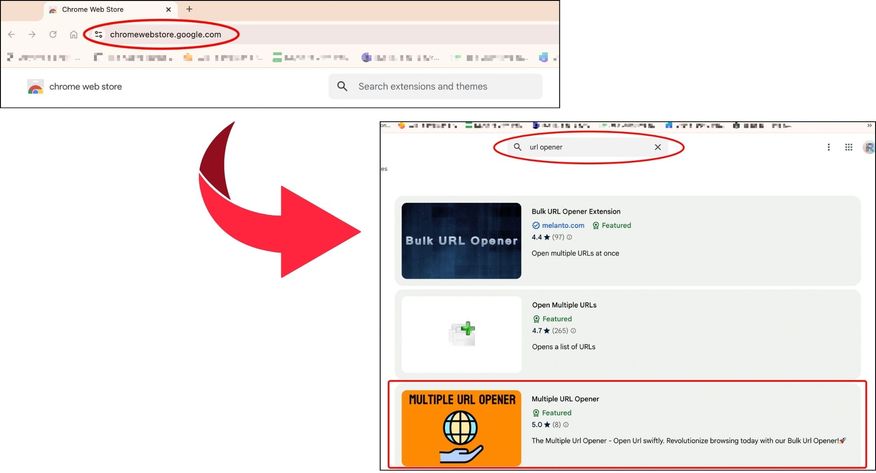
2. Add the Extension
Click the blue “Add to Chrome” button. A pop up will appear to confirm the installation, click “Add Extension” to proceed. This should add the extension to your Chrome profile.
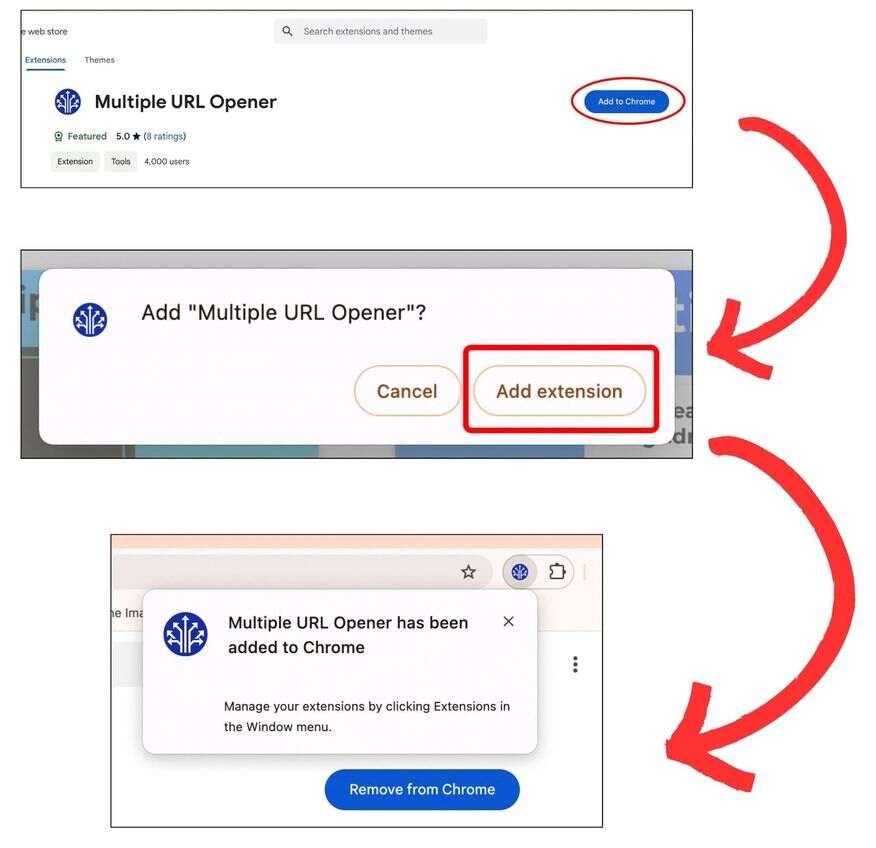
To pin the extension, click the “puzzle icon” in the top-right corner of the toolbar. Then, click the “pin icon” next to the extension you just installed.
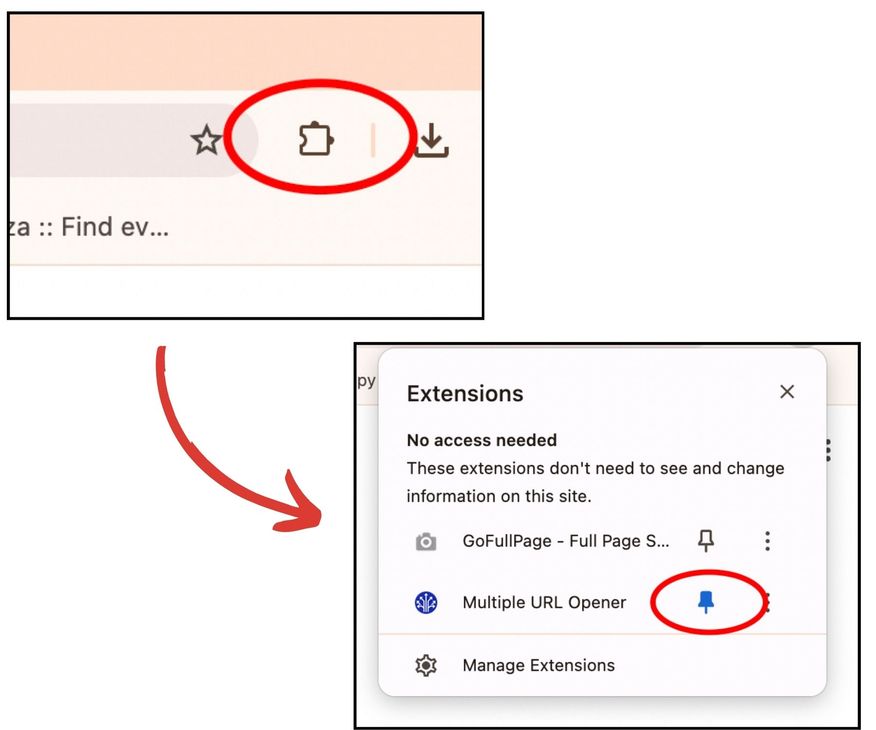
3. Launch the Extension
Click on the “extension icon” from the toolbar to launch its interface. This will open a small window where you can input the URLs.
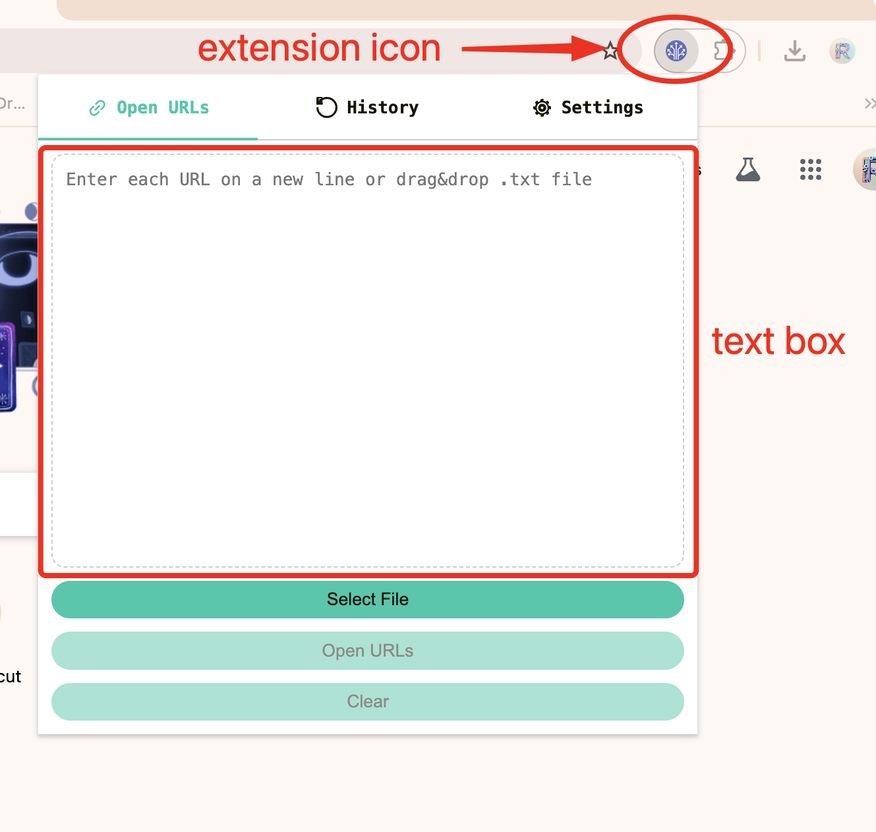
4. Start Opening Multiple Links in Google Chrome
Type or paste the URLs in the text box then click the “Open URLs”. Make sure each URL is on a new line, as this will allow the extension to identify and open them correctly.

We hope that you now have a better understanding of how to use a Google Chrome extension that allows you to open multiple links. If you enjoyed this article, you might also like our articles on what to do when Google Chrome is open but not visible and how to open the console on Chrome.