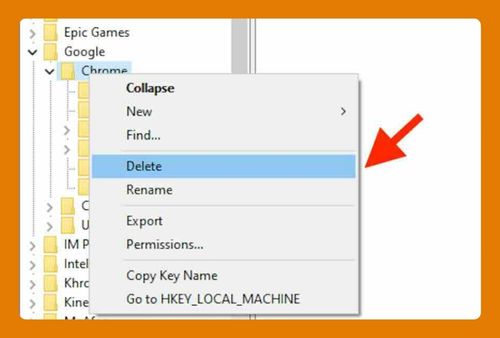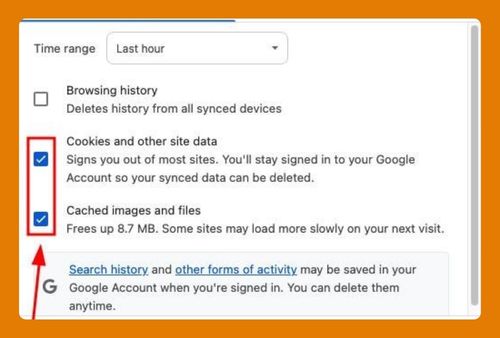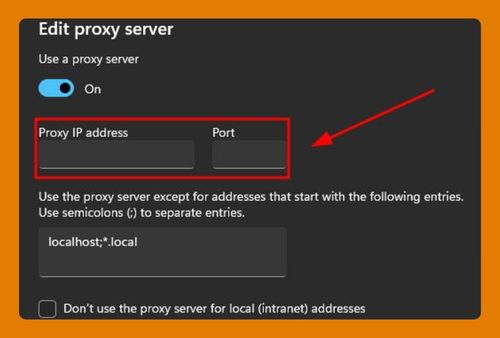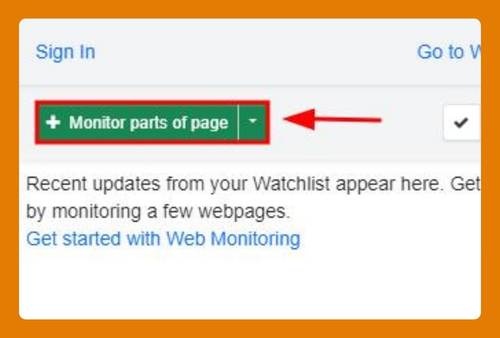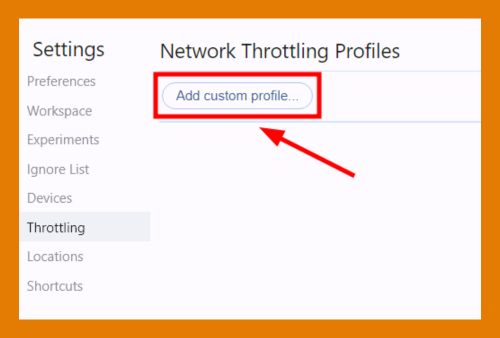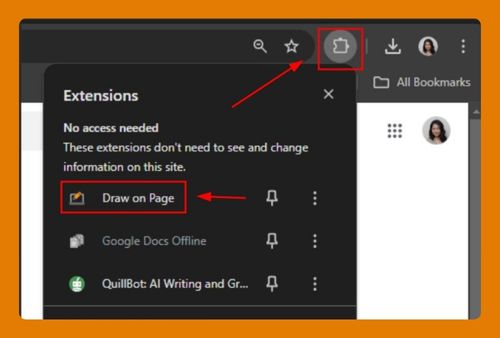How to Remove McAfee Secure Search From Google Chrome
In this tutorial, we will show you exactly how to remove McAfee secure search from Chrome. Simply follow the steps below.
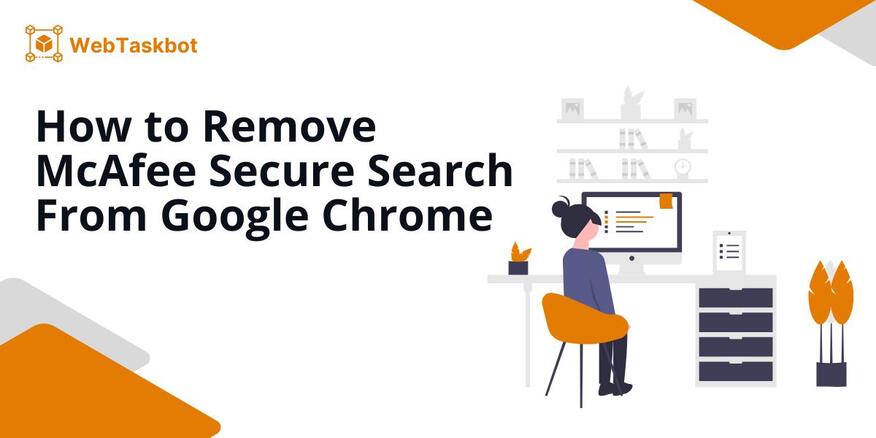
Delete McAfee Secure Search From Google Chrome
Follow the steps below to get rid of McAfee Secure Search from Chrome.
1. Uninstall McAfee WebAdvisor Extension
To start, you need to uninstall the McAfee WebAdvisor extension from Chrome. Paste ‘chrome://extensions/’ directly into your search bar then hit Enter. This will open the page where you can manage your Chrome’s Extensions.
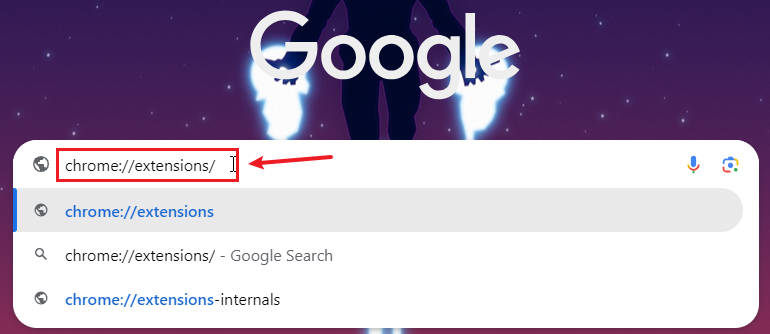
Locate the McAfee WebAdvisor extension and click on Remove. This step should eliminate any interference from the extension in your browsing activities.
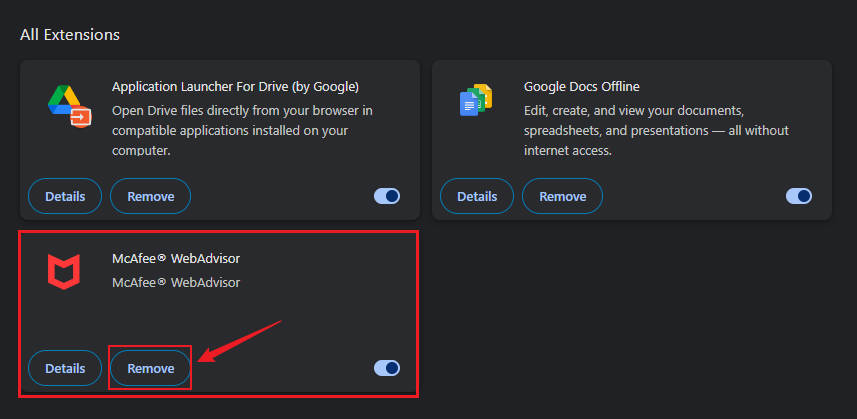
2. Remove McAfee Program From Your Computer
Next, you need to remove the McAfee program from your computer entirely. Click on Start and type ‘Add or remove programs.’
Then, click on Add or remove programs ‘System settings’. This will open the Apps & features window.
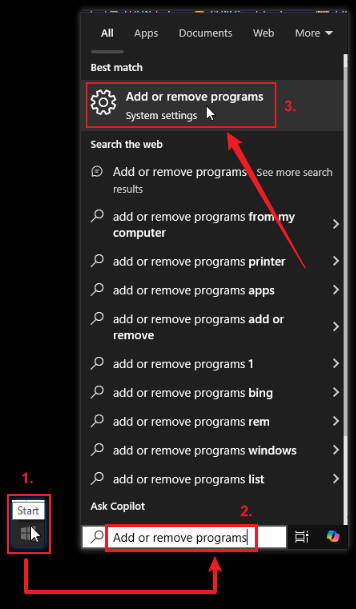
Find McAfee in the list of installed programs by typing ‘McAfee’ in the search box. Click on it to expand the options, which will include Move or Uninstall.
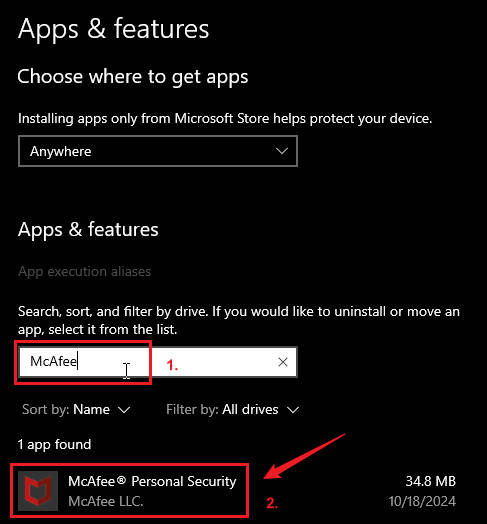
Select Uninstall. Then, click Uninstall again in the dialog box that appears.
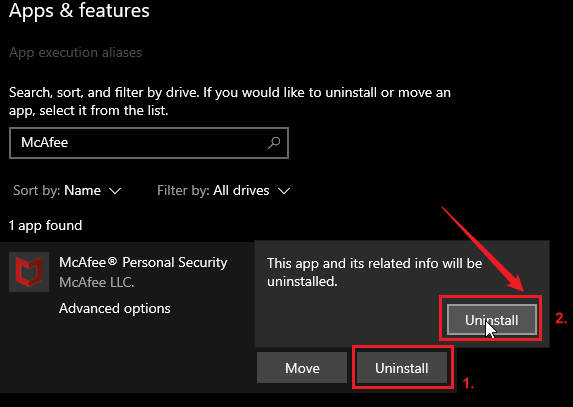
Search for ‘McAfee’ again to confirm that the program is no longer present on your system.
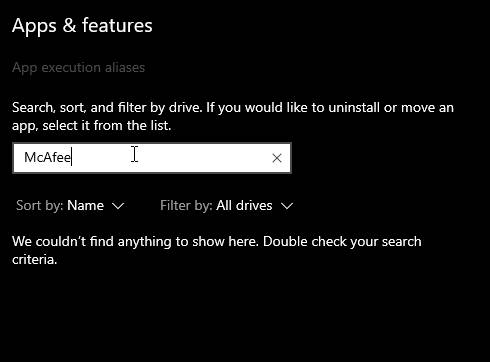
3. Reset Chrome Settings
If the issue continues, try resetting Chrome. Paste ‘chrome://settings/reset’ into the search bar to access the Reset settings. Then, select Restore settings to their original defaults. A dialog box should appear.

Click Reset settings to confirm.
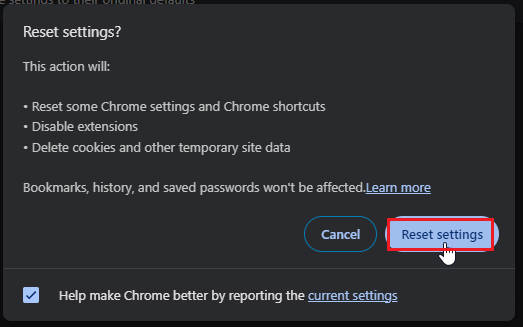
We hope that you now have a better understanding of how to remove the secure search of McAfee from your Google Chrome. If you enjoyed this article, you might also like our articles on how to remove search suggestions from Chrome in Android and how to search Google Drive from Google Chrome.