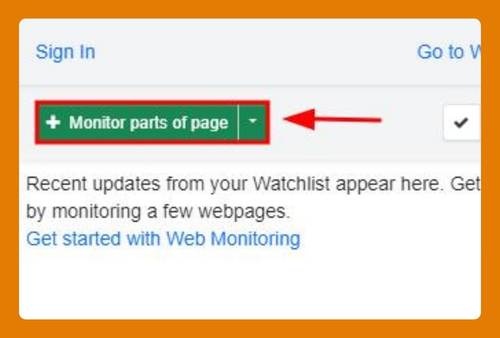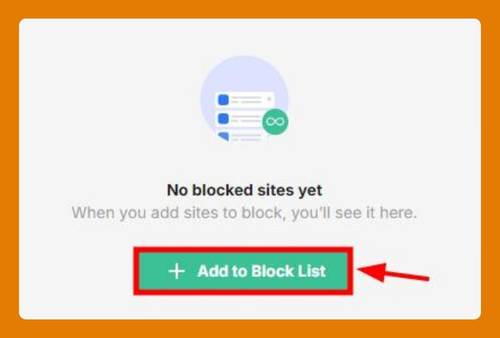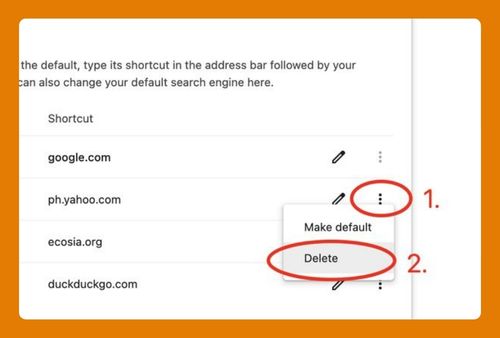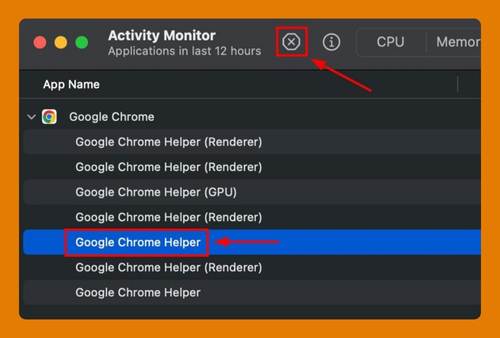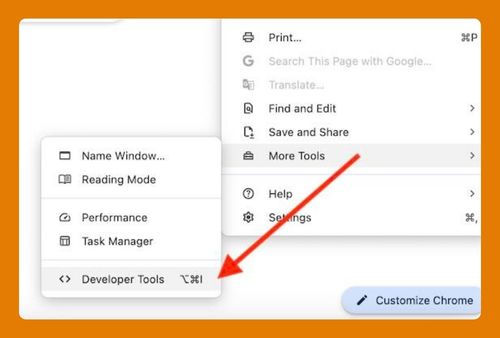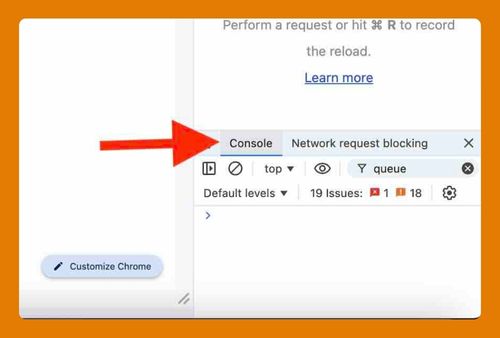Remove Search Suggestions in Google Chrome (2025 Update)
In this tutorial, we will show you the exact way to remove search suggestions in Chrome. Simply follow the steps below.
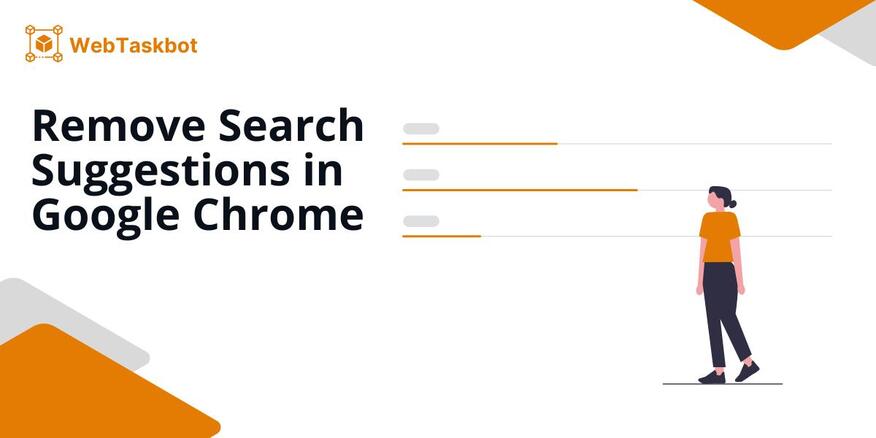
How to Remove Search Suggestions in Google Chrome
Follow the steps below to turn off Google search suggestions in Chrome.
1. Open Google Chrome History
First, type ‘chrome://history/’ into your search bar and press Enter. This is the easiest way to go to the History page, where you’ll see a list of all your past browsing activity.
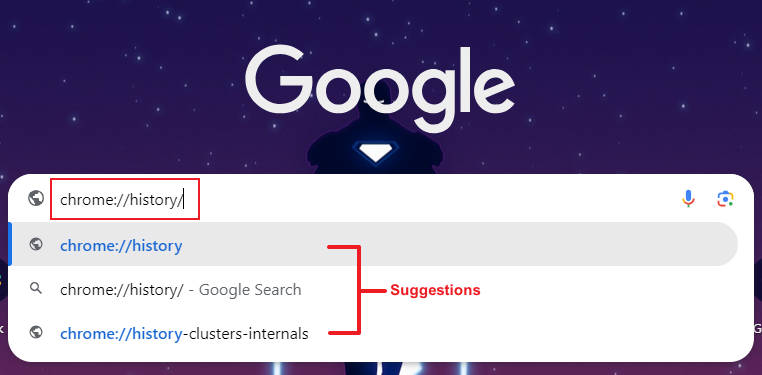
2. Clear Browsing Data
On the left side of the screen, you’ll notice an option for Delete browsing data. Click on it. A pop-up window will appear, showing different types of data that you can remove.
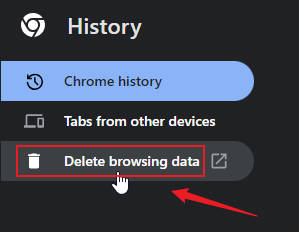
3. Choose a Time Range Then Delete Data
In the pop-up window, you’ll see a Time range dropdown. Click it and select All time to remove all past search suggestions.
By default, Browsing history, Cookies and other site data, and Cached images and files are checked. You can leave these as is to clear all browsing data, or uncheck the options you don’t want to be deleted.
Finally, click Delete data. You’ll see a brief loading animation, and then your browsing history will be wiped clean.
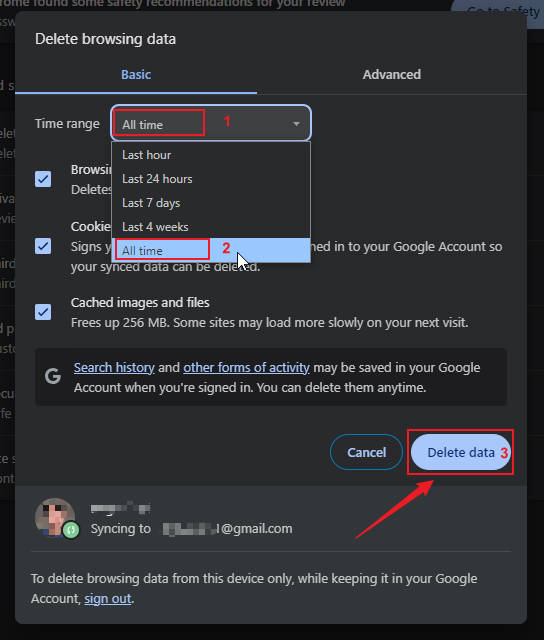
4. Clear Search History (Optional)
You can also visit Google My Activity to delete additional search histories saved to your Google account. In the Search history dialog box click the Delete dropdown and select Delete all time.
A new dialog box will open, allowing you to uncheck options like ‘Books’, ‘Image Search’, or ‘Video Search’. For this tutorial, we’ll select all search histories. After making your choices, click Next to proceed to the next dialog box.
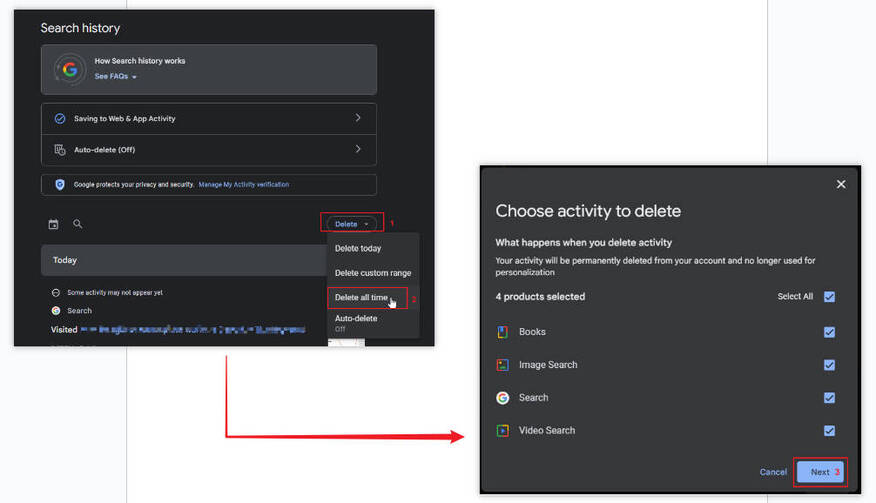
In the new dialog box that will appear, you’ll see the search histories linked to your Google account. Click the Delete button to remove these saved searches.
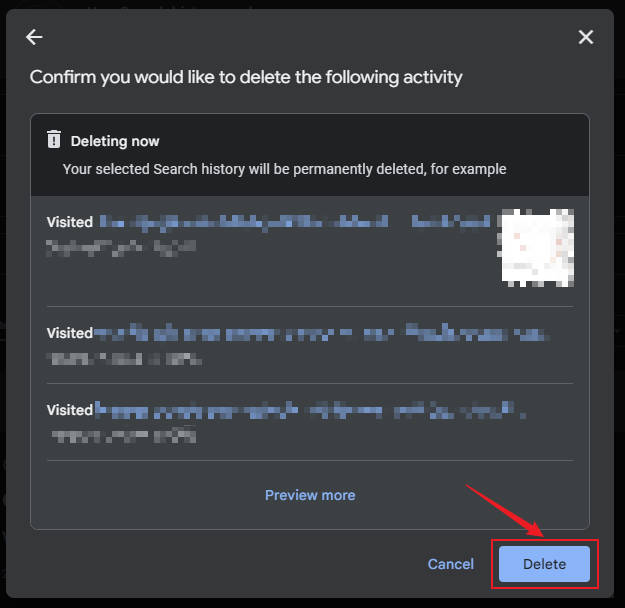
That’s it! You won’t see any search suggestions in the Google search bar.
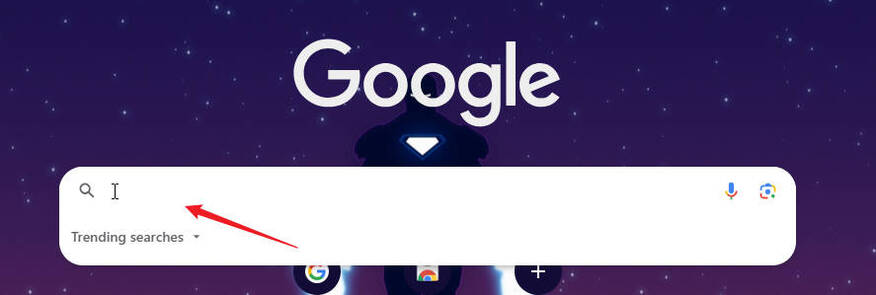
Note: Removing search suggestions may not completely erase all traces of your search history. If privacy is a concern, consider using a VPN or other privacy-enhancing tools.
We hope that you now have a better understanding of how to turn off search suggestions in Google Chrome. If you enjoyed this article, you might also like our articles on how to stop trending searches on Google Chrome and how to turn off Microsoft Bing search in Google Chrome.