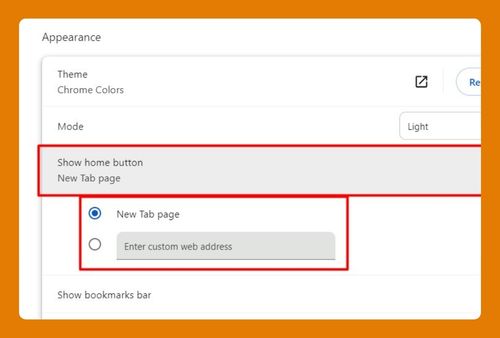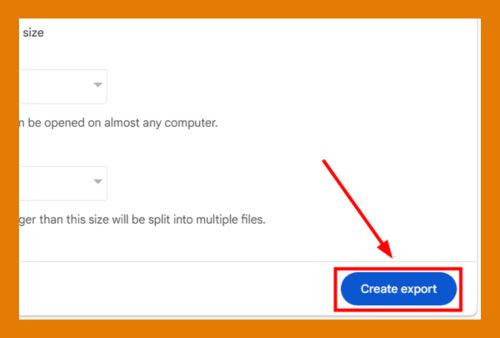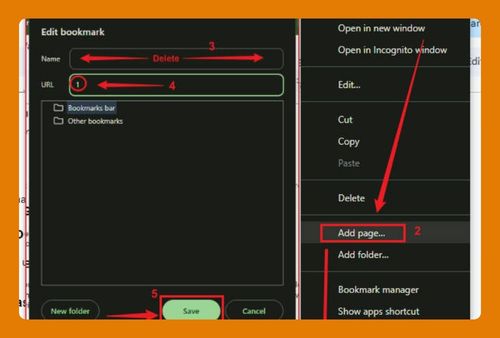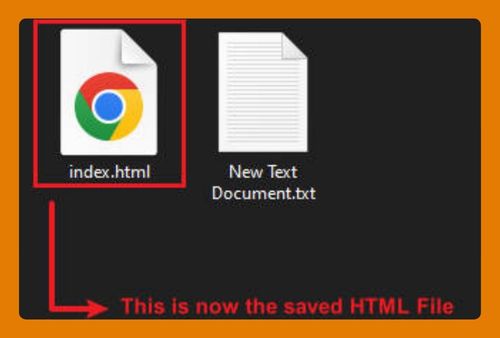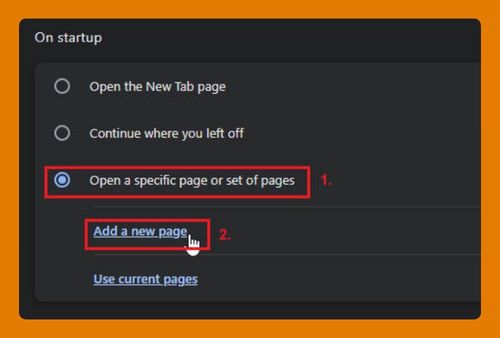Search Google Drive From Google Chrome (Easiest Way in 2025)
In this tutorial, we will show you exactly how to search Google Drive from Chrome. Simply follow the steps below.
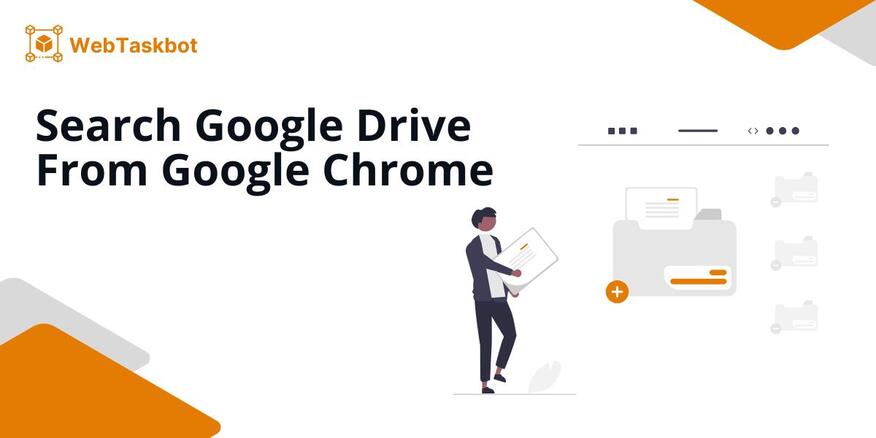
How to Search Google Using Chrome
Follow the steps below to quickly search Google Drive using Chrome.
1. Use Direct URL
On Google Chrome, type ‘drive.google.com’ in the address bar then press Enter on your keyboard. This will take you directly to your Google Drive.
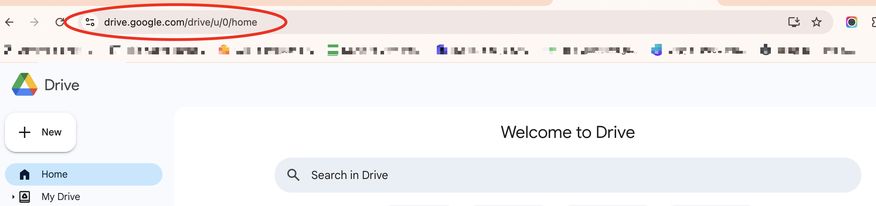
2. From Google Apps
In Chrome’s home tab or new tab, click on the Google Apps icon (grid of dots) located in the upper-right corner of the browser. Scroll down and click on Drive.
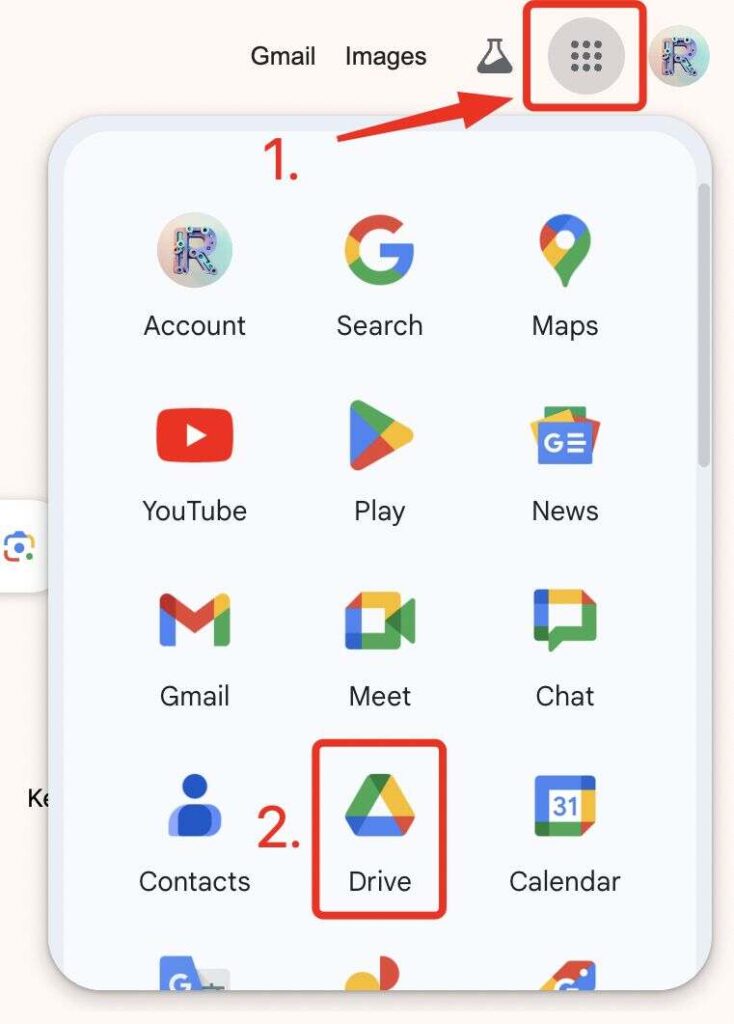
3. Through Bookmark
You can bookmark Google Drive by pressing Ctrl+D (windows) or Cmd+D (mac) while on the Drive page. Then, a pop up dialog box will show to confirm your action, click Done. You can now access Google Drive by clicking on the bookmark in your Chrome bookmark bar.
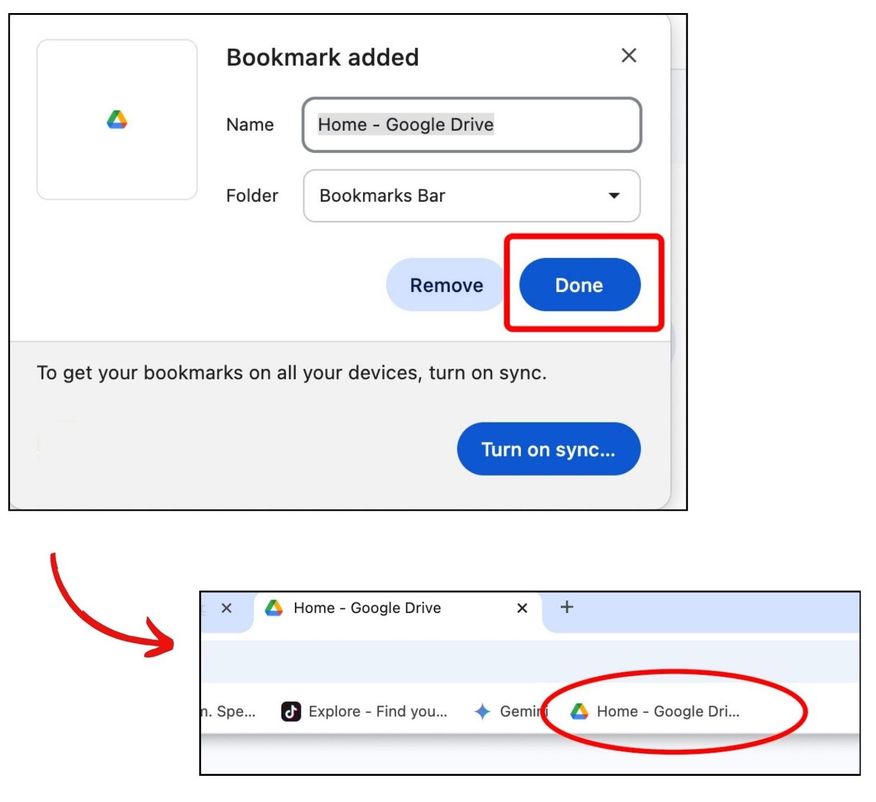
4. Add Google Drive as Site Search in Google Chrome
In the address bar, type ‘chrome://settings’ and press Enter, then scroll down to the Search engine section.
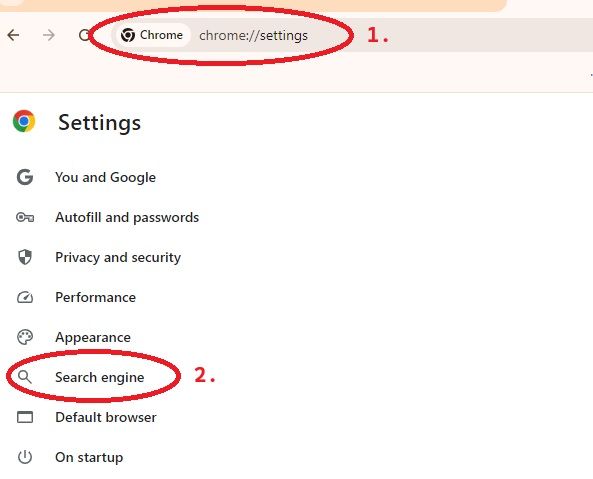
Click Manage search engines and site search, then scroll to the Site search section. Click the Add button.

A prompt will appear asking for details: Name, Shortcut, and URL with %s as the placeholder for your query. For this example, enter ‘Drive’ for the Name, ‘@gd’ for the Shortcut, and use this URL: ‘https://drive.google.com/drive/search?q=%s’. After entering the details, click Add.
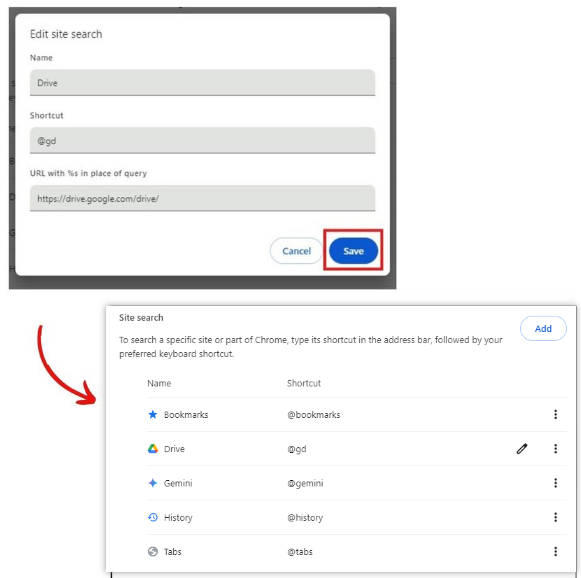
In the address bar, type @gd and press Enter. This will activate Google Drive search, allowing you to search within your Drive directly.
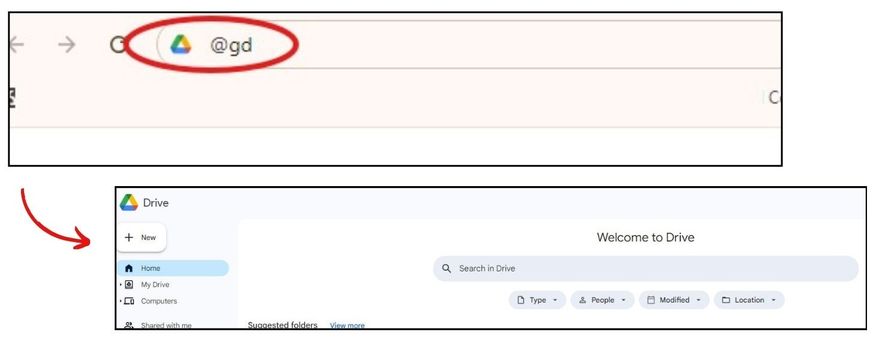
We hope that you now have a better understanding of how to quickly search your Drive from Google Chrome. If you enjoyed this article, you might also like our articles on how to remove McAfee secure search from Chrome and how to clear cache for one website Google Chrome Mac.