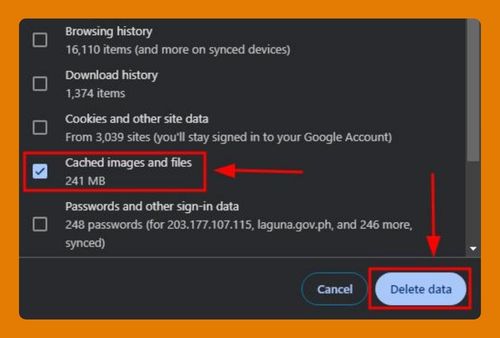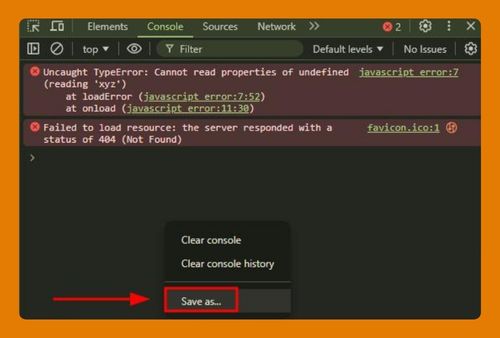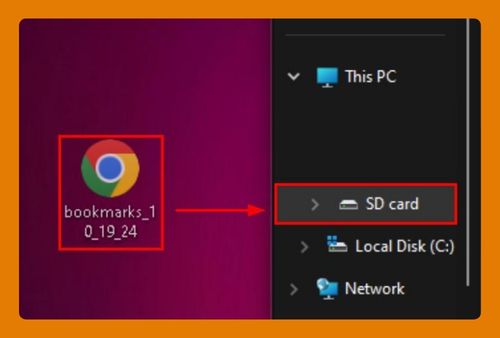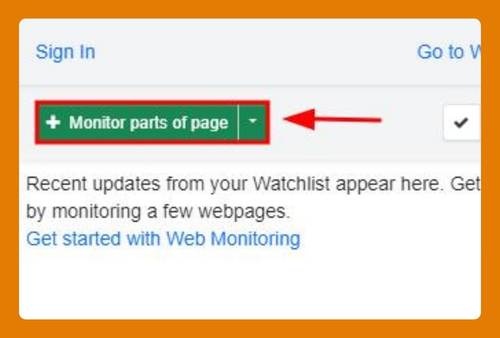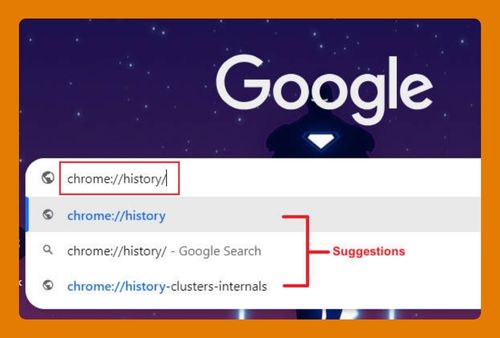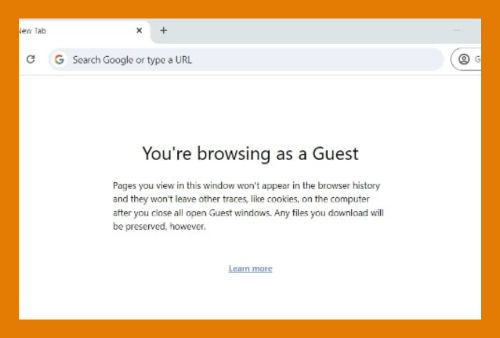Stop PDF Automatically Opening After Downloading in Chrome
In this tutorial, we will show you exactly how to stop a PDF from automatically opening after downloading on Chrome. Simply follow the steps below.
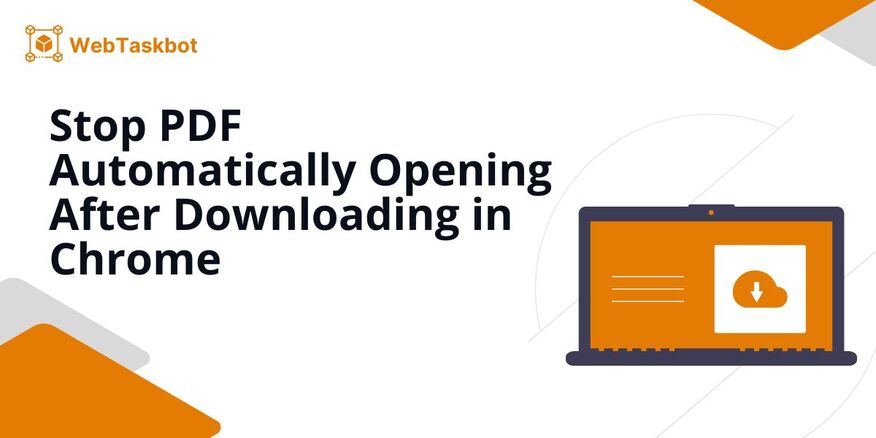
How to Stop PDFs from Automatically Opening After Downloading in Google Chrome
Follow the steps below to save your PDFs to your computer without launching right away in Chrome.
1. Open the Google Chrome’s Settings
In your address bar, type “chrome://settings” and hit “Enter”. This will take you to the main settings page where you can adjust various aspects of Chrome’s behavior.
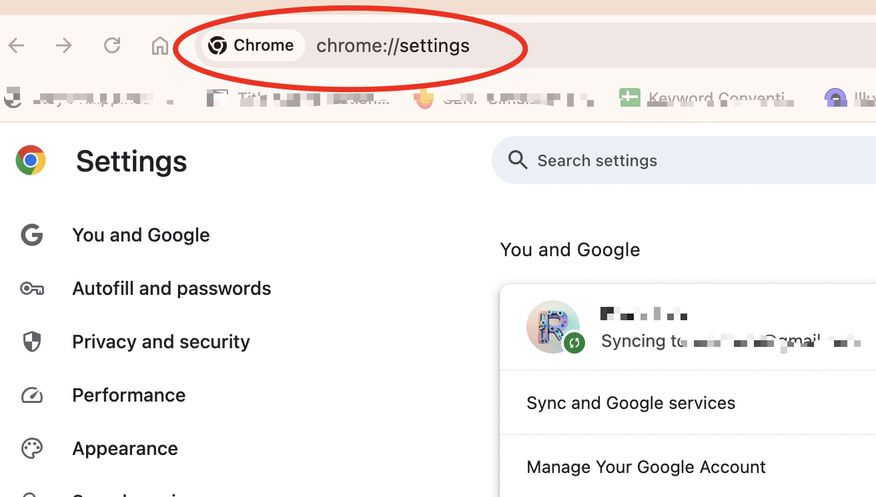
2. Navigate to Privacy and Security
Scroll down to “Privacy and security” and click on it. Within the Privacy and security section, you’ll find several options, scroll down and click on “Site settings”.
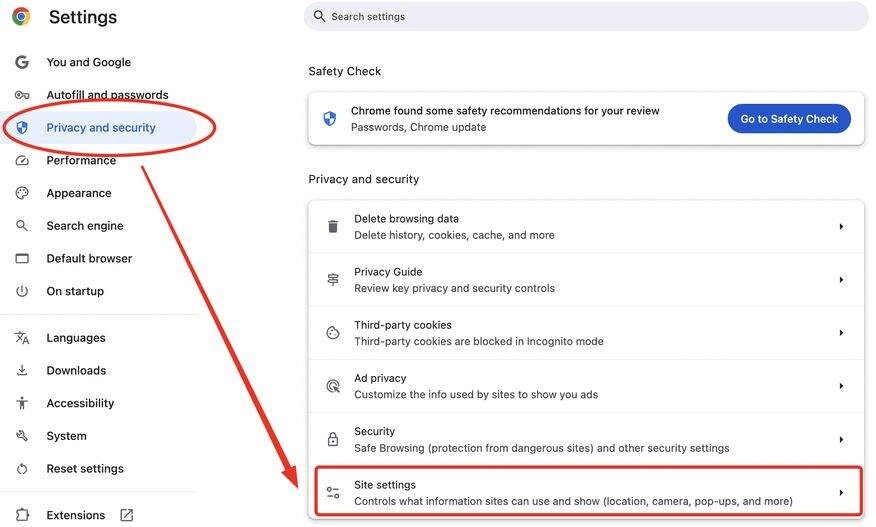
3. Go to Additional Content Settings
Within Site settings, scroll down to “Additional content settings”. Click the drop-down arrow to expand this menu. This will reveal more options related to content management, where you can control how Chrome interacts with PDF files.
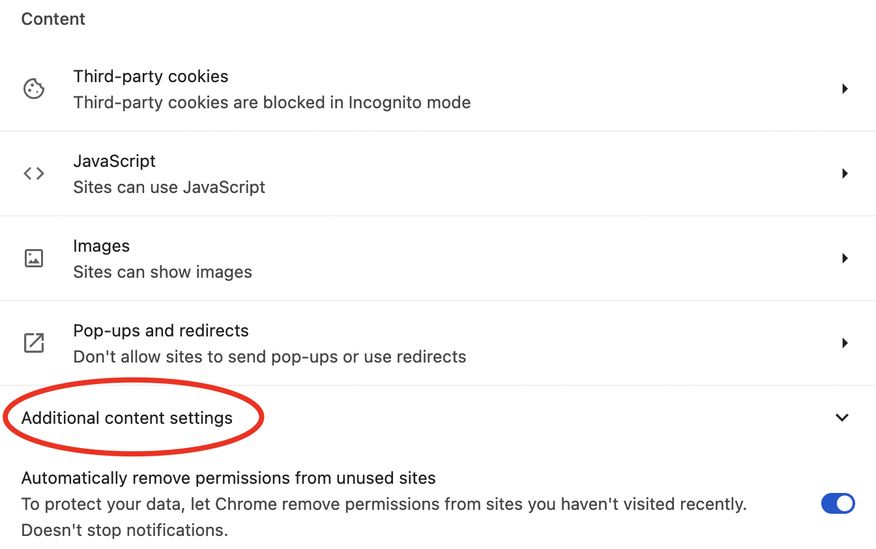
4. Disable Automatic Opening of PDFs
Locate and click on “PDF documents” then click the radio button next to “Download PDFs”. This will stop PDFs from opening immediately after download, ensuring they are saved to your downloads folder instead.
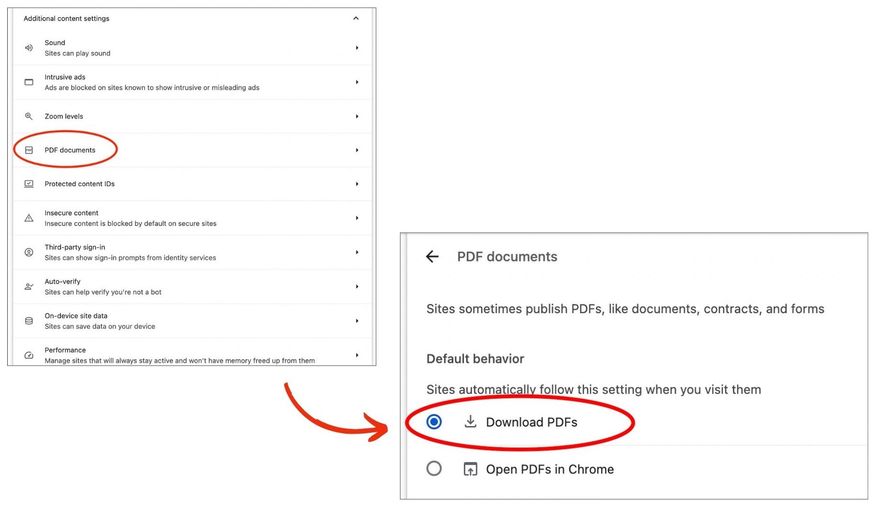
We hope that you now have a better understanding of how to stop a PDF from automatically opening after downloading in Google Chrome . If you enjoyed this article, you might also like our articles on how to open Google Chrome kiosk mode and how to open Google lens in Chrome.